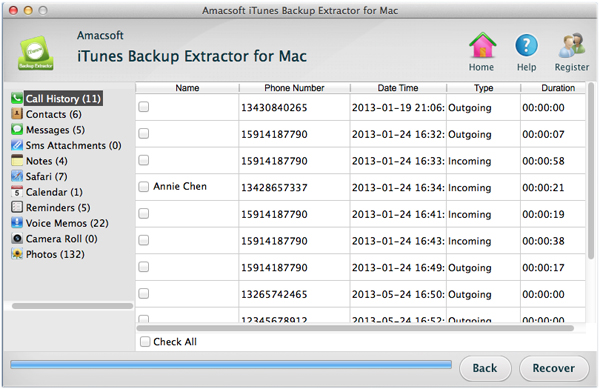How to Restore iPhone Notes from iTunes Backup File?
I didn't realize that Apple shares Notes in the Cloud, so I deleted them from my mother's device. But then I found that the notes were gone on my device. I have some very important notes that I need to retrieve. I looked at some software that would get it back from iTunes backup. Please help.
Differ from other backup files, iPhone backup files on iTunes is saved in SQlitedb file, which contains all your iPhone data, like photos, contacts, messages, calendars, notes and etc. But such file is actually invisible and inaccessible on your computer. If you want to recover deleted or lost notes from iPhone by extracting iTunes backup files, or if you wish to view iPhone notes on your PC or Mac computer directly, you'll need third-party software to help you extract notes from the unreadable iTunes backup file.
Amacsoft iTunes Backup Extractor for Mac makes it possible for you to access and extract data from iPhone backup without having to restore the iPhone from a previous backup. With it, you are able to extract notes from iTunes backup files selectively and save them on your computer as readable TXT file. In addition to iPhone notes, it also allows you to extract text messages, contacts, photos, call history, Safari bookmarks, calendars, voice memos, photos, videos, etc. Windows version of iTunes Backup Extractor (for Windows 8/7/XP) is also available.
Here's a short pictorial guide you can follow to get you desired notes extracted from iPhone backup once you've downloaded the software. Windows users should choose the Windows version to download.


Steps to Extract Notes from iPhone Backup on Mac Computer
Step 1: Scan iPhone Backup Files
After downloading and installing the Mac program on your Mac, you can double-click on the program shortcut icon from the desktop to launch it. Here the software will detect and list all the iTunes backup records on your computer. Choose the one belong to your iPhone and click the button of "Start Scan" to let it scan on your iPhone's backup.

Step 2: Preview and choose notes from backup
After the scan, all content in your Mac iPhone backup file will be displayed in categories. Choose the "Note" folder and preview them with detailed information in the right-side window.
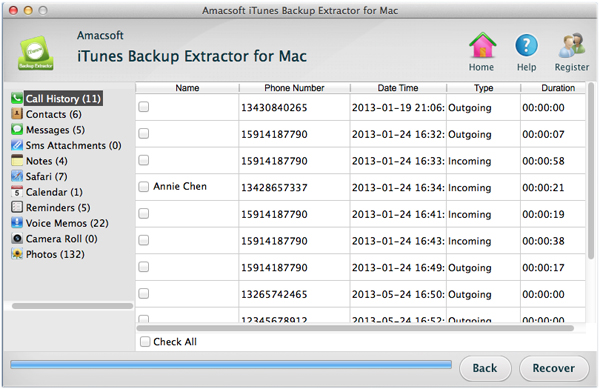
Step 3: Start to extract iPhone notes
Check the notes you want to extract and click "Recover" to export them on your Mac. By the way, you will need to specify an output location for saving the extracted iPhone notes.
Done! It can't be easier to get iPhone notes extracted from iTunes by using iTunes Backup Extractor for Mac. Now, you can use it to extract other files like photos, videos, SMS, contacts, bookmarks, etc. from iTunes backup record.


More Related:
Extract iPhone Calendar Events from iTunes Backup
Extract and Restore iPhone Photos from iTunes Backup

 PDF Converter Win
PDF Converter Win PDF Creator Win
PDF Creator Win PDF Password Remover
PDF Password Remover PDF Editor Pro Win
PDF Editor Pro Win ePub Converter Win
ePub Converter Win MOBI to ePub Converter
MOBI to ePub Converter More >>>
More >>>
 Data Recovery Windows
Data Recovery Windows Card Recovery Windows
Card Recovery Windows Photo Recovery Windows
Photo Recovery Windows iTunes Backup Extractor
iTunes Backup Extractor More >>>
More >>>
 Data Recovery for Mac
Data Recovery for Mac Card Data Recovery for Mac
Card Data Recovery for Mac Photo Recovery for Mac
Photo Recovery for Mac iTunes Backup Extractor for Mac
iTunes Backup Extractor for Mac More >>>
More >>>