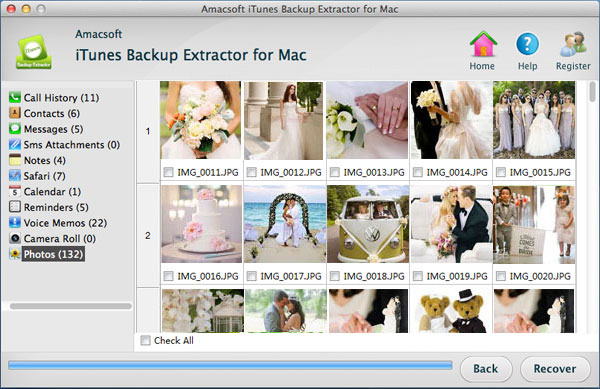iPhone Photo Extractor from iTunes Backup for Mac/Windows
Does anybody know how to extract iPhone photos from backup file? I was clearing up my photos on iPhone but I delete two or three valuable photos by accident. I used to back them up with iTunes but I don't know how to extract photo from iphone backup file, I never do that before. I hope get your helps!
We can see lots of iPhone users asking the same questions on iPhone Forums. Thus it can be seen that losing or deleting files unexpectedly from iPhone is so common and many people are suffering from the trouble caused by data loss issue. To keep the iPhone safe, Apple provides closed system to all iOS devices, making it difficult to recover lost data from iPhone. But don't panic. Once you have synced your iPhone to iTunes before, there is still a big chance for you to get backup all you want. Here, we will show you how to restore iPhone lost photos from iTunes.
It is no problem to restore your iPhone from iTunes backup. But iTunes only allows you to recover the whole backup content to your iPhone. That's to say you can't restore certain files you need. It is actually very troublesome, especially when you only want to restore a few photos you deleted or lost from your iPhone. However, Anything there are always ways to a solution. With a third-party iPhone backup extractor, you are fully capable of extracting specific files, such as photos, from iTunes backup files.
Amacsoft iTunes Backup Extractor for Mac (OS X 10.9 or later) or iTunes Backup Extractor (for Windows 8/7/XP) is the best data extracting software which is designed to extract and recover lost or deleted photos, videos, SMS, contacts and more from your iPhone, iPad and iPod. The software enables you to preview the files you want to extract or backup so that you can extract the photos separately. Now, you can free download the software to have a try. And the following tutorial will guide you through the process on how to extract pictures from iTunes backup for your iPhone 5S/5C/4S/4/3GS.


3 Steps to Extract and Restore iPhone Photos from iTunes Backup on Mac
Step 1: Scan your iPhone backup file
Launch the Amacsoft iTunes Backup Extractor for Mac on your computer after installing it. Then, you will see all the backup files for the iOS devices that synced to the computer before have been detected by this Mac tool. Just choose the one for your iPhone and click the button of "Start Scan" to let the software scan your iPhone backup files.

Step 2: Preview and choose you wanted photos
After the quick scan, all your iPhone content will be shown in the left sidebar, in clear categories. Just choose to open the "Photos" and "Camera Rool" folders and preview all the existing and lost photos in the right part of the window.
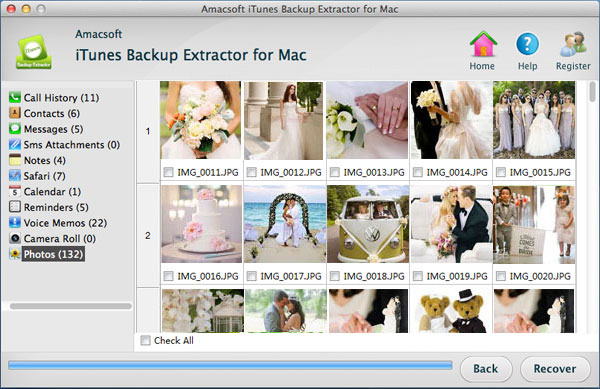
Step 3: Start to extract iPhone photos
Select the photos you want to extract and click the "Recover" button on the lower right of the Window. Then, the dialog of output path choosing will pop up. Choose a folder on your computer where you want to save the extracted photos and the extracting process will begin at once.
Only in a few seconds, you can get all the extracted photos in the target folder. To explore more feature of the iTunes Backup Extractor for Mac, you can click the below button to get it installed on your computer.


More Related:
How to Restore Contacts from iPhone Backup
iPhone Text Messages Extractor for Mac & Windows

 PDF Converter Win
PDF Converter Win PDF Creator Win
PDF Creator Win PDF Password Remover
PDF Password Remover PDF Editor Pro Win
PDF Editor Pro Win ePub Converter Win
ePub Converter Win MOBI to ePub Converter
MOBI to ePub Converter More >>>
More >>>
 Data Recovery Windows
Data Recovery Windows Card Recovery Windows
Card Recovery Windows Photo Recovery Windows
Photo Recovery Windows iTunes Backup Extractor
iTunes Backup Extractor More >>>
More >>>
 Data Recovery for Mac
Data Recovery for Mac Card Data Recovery for Mac
Card Data Recovery for Mac Photo Recovery for Mac
Photo Recovery for Mac iTunes Backup Extractor for Mac
iTunes Backup Extractor for Mac More >>>
More >>>