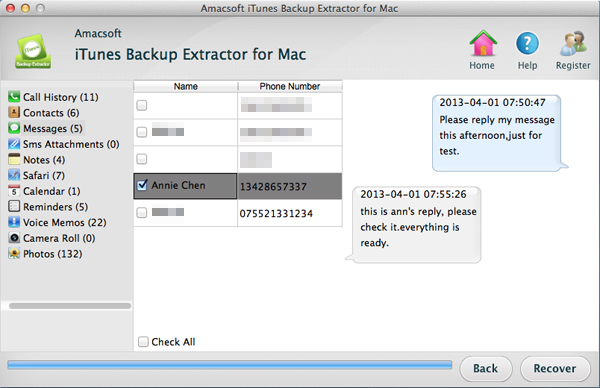Restore iPhone Text Messages by Extracting from iTunes Backup
It is quite necessary to backup your iPhone with iTunes frequently because although iPhone is smart and powerful, it still can not predict when the files will be lost from it by accident. Having a backup for your iPhone on iTunes, giving you a hope to restore the lost files by restoring from the backup record. However, iPhone's storage system is closed to end users and the system makes the iPhone hard to handle. Many iPhone users complain about the data loss issue and at this moment, the iTunes backup for your iPhone would be helpful.
You are correct that you can restore your iPhone text messages from iTunes backup. But you just don't know where to start. We set iPhone text messages as example. You find the folder for the iTunes backup files on your computer but can't figure out where the messages are. Well, don't involve yourself in meaningless action. iTunes backup files are saved in SQlitedb file, which is unreadable and inaccessible. Thus, you need a third-party program like Amacsoft iTunes Backup Extractor for Mac (OS X 10.9 or later) to help you extract text messages from iTunes.
iTunes Backup Extractor for Mac is an all-in-one solution which is specially designed for Mac users to restore lost files from iTunes backups. Once you have backup your iPhone, iPad and iPod to computer, the software will enable you to scan the backup files and recover the lost files from the scanned out result selectively. In addition to text messages, you can also use it to extract contacts, call history, photos, videos, voice memos, calendars and many more from iTunes backup files. If you are a Windows user, you can directly try out the iTunes Backup Extractor (for Windows 8/7/XP).
If you are interested in this software, you can free download it from the links below and then follow the step-by-step guide as below to see how easy it is to use this tool to achieve your goal.


How to Extract iPhone Text Messages from iTunes Backup Files?
Step 1: Run the software on your Mac
Install and run the Amacsoft iTunes Backup Extractor for Mac on your computer. You will see all the backup files for the iOS devices that synced to the computer before have been detected by this Mac tool. Just choose the one for your iPhone and click the button of "Start Scan" to let the software scan for the lost SMS.

Step 2: Choose target text messages to extract
After the scan, 11 categories of your iPhone content will be shown in the left sidebar. And the detailed information of these files, including name, size, delete time, etc. will be diaplayed in the right part of the window. Just choose the "Messages" folder and preview all the existing and lost SMS from the right-side window.
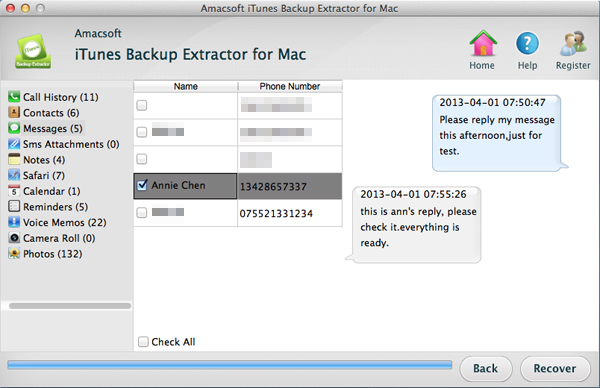
Step 3: Start to extract iPhone SMS messages
Check the ones you want to extract and click the "Recover" button on the bottom right corner of the Window. After clicking "Recover", the dialog of output path choosing will pop up. Choose a folder on your computer to save the extracted messages and the extracting process will begin immediately.
The whole process can be finished in seconds. After that, you can get the extracted iPhone text messages in TXT format and you can backup them on your computer or sync them to your iPhone again via iTunes.


More Related: How to Restore Contacts from iPhone Backup, Copy iPhone Podcasts from iPhone to Mac

 PDF Converter Win
PDF Converter Win PDF Creator Win
PDF Creator Win PDF Password Remover
PDF Password Remover PDF Editor Pro Win
PDF Editor Pro Win ePub Converter Win
ePub Converter Win MOBI to ePub Converter
MOBI to ePub Converter More >>>
More >>>
 Data Recovery Windows
Data Recovery Windows Card Recovery Windows
Card Recovery Windows Photo Recovery Windows
Photo Recovery Windows iTunes Backup Extractor
iTunes Backup Extractor More >>>
More >>>
 Data Recovery for Mac
Data Recovery for Mac Card Data Recovery for Mac
Card Data Recovery for Mac Photo Recovery for Mac
Photo Recovery for Mac iTunes Backup Extractor for Mac
iTunes Backup Extractor for Mac More >>>
More >>>