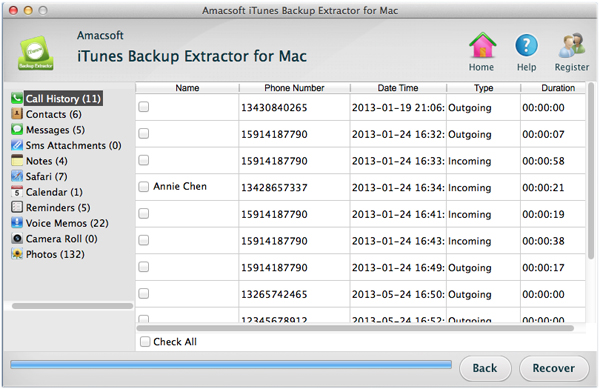How to Extract and Restore Contacts from iPhone Backup?
Survey shows that contact is one of the data that most mobile phone users easy to lose, Apple iPhone is no exception. There are various reasons can cause the losing of contacts, got your iPhone stolen or lost, switch to a new iPhone, accidentally deleted contacts from iPhone, jailbreak failure or factory resetting and so on. What will you do if contacts were lost from your iPhone? You may say that you did backup your iPhone to iTunes before.
However, the file system of iPhone is mostly closed off to end-user, making it impossible to extract data like contacts, text messages, calendars and more from iPhone backup record for other use. And the iTunes backup for iPhone is SQlitedb file, which is unreadable and inaccessible. But now, with special iPhone data etracting software, you can restore your contacts in iPhone by extrating iTunes backup files with ease.
To save your time from trial and error, you can directly try out the Amacsoft iTunes Backup Extractor for Mac (OS X 10.9 or later) or iTunes Backup Extractor (for Windows 8/7/XP) to extract iPhone contacts from iTunes backup files. The program enables you to restore not only contacts, but also text messages, call history, videos, photos, calendars, voice memos and more from your iPhone backup on computer, no matter you are using the iPhone 5S, iPhone 5, iPhone 4S, iPhone 4, iPhone 3GS, or other family devices like iPad and iPod.
Choose the right version according to your computer system to download the free trial version of the iPhone extracting software on your computer. Here, we will take Mac version as an example.


Simple Guide on How to Extract Contacts from iPhone Backup on Mac
Step 1: Run the software on your Mac
Download and install the program on your computer, launch it and it will automatically detect your computer and show all the backup files for the iOS devices that synced to the computer before. Choose the one for your iPhone and click the button of "Start Scan" to let the software scan for the lost contacts.

Step 2: Choose target contacts to extract
After the scan, all your iPhone content are scanned out and displayed in categories. Just choose the "Contacts" folder and preview all the existing and lost contacts from the right-side window.
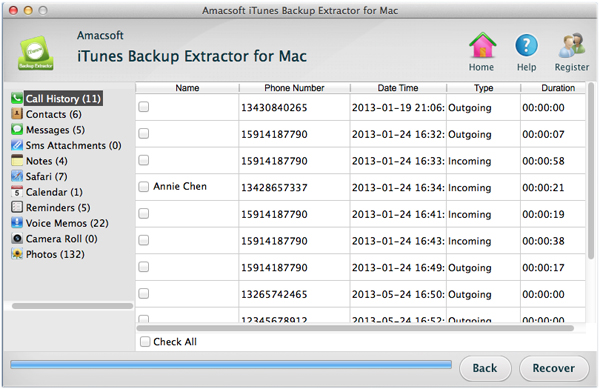
Step 3: Start to extract iPhone contacts
Check the contacts you want to extract and click the "Recover" button on the bottom right corner. There will be a output path choosing dialog pops up, requiring you to choose an output folder to save the extracted contacts. After choosing the output location, the software will save your selected contacts to the target place instantly.
Done! Now, you can turn to the output location to check the exported iPhone contacts. Pretty simple, isn't it? Just click the below link to get this powerful iPhone Backup Extractor to restore your wanted iPhone contacts with ease.


More Related: How to Transfer Music from iPod to iPad, Copy iPhone Podcasts from iPhone to Mac

 PDF Converter Win
PDF Converter Win PDF Creator Win
PDF Creator Win PDF Password Remover
PDF Password Remover PDF Editor Pro Win
PDF Editor Pro Win ePub Converter Win
ePub Converter Win MOBI to ePub Converter
MOBI to ePub Converter More >>>
More >>>
 Data Recovery Windows
Data Recovery Windows Card Recovery Windows
Card Recovery Windows Photo Recovery Windows
Photo Recovery Windows iTunes Backup Extractor
iTunes Backup Extractor More >>>
More >>>
 Data Recovery for Mac
Data Recovery for Mac Card Data Recovery for Mac
Card Data Recovery for Mac Photo Recovery for Mac
Photo Recovery for Mac iTunes Backup Extractor for Mac
iTunes Backup Extractor for Mac More >>>
More >>>