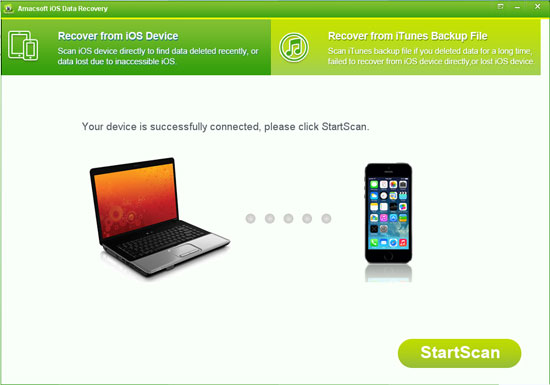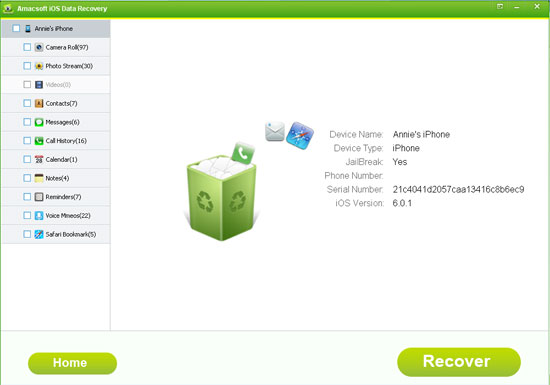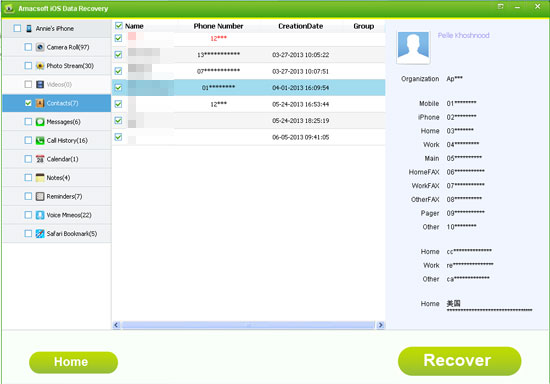How to Recover Deleted/Lost Contacts from iPhone 4/4S/5?
I lost all my contacts when I updated the iPhone to the latest iOS 7.0. I have never met the situation before so I haven't backed up my contacts list before. What's more, it is hard for me to remember all phone number or inform anybody else about it and get their numbers back. So is it anyway to find back my lost contacts ASAP? It is really important to me. Thanks a lot!
Mistakes happen, but in the digital world, they can propagate quickly. We all know that contacts can be regarded as the most important data on your mobile phone and it saved all methods of contacting with anybody in your life. So can you imagine that you lost all these phone number without backup? Disaster, right? Nowadays, people is used to store dozens of personal or business contacts on the iPhone, and almost all people can't remember these phone number exactly, so when the contacts loss is happened, how can you get back your lost contacts list?
Things could be easier if you have backed up your iPhone data, so here we don't want to spend too much time to discuss how to restore lost contacts from iPhone backup, if you want to know, you can click here. We all know that Apple have set a higher security level of the data on their device. So without backup files, you have no choice but to ask help from a professional iPhone Contacts Recovery program. With it, you can directly scan and retrieve your lost iPhone contacts on Windows or Mac system.
Now, perhaps your problem here is to find a professional yet reliable third-party tool as your assistant. Maybe you've tried lots of similar products on the Internet, all of them are claimed that they can help you find back lost files from the device directly, but when you install and try the tool, you'll find that they only can extract files from the iTunes backup. So in order to save your time of searching and comparing the program, Amacsoft iOS Data Recovery (Windows 8/7) or iOS Data Recovery for Mac is strongly recommended here for your reference. With it, you can:
- Directly restore deleted or lost contacts (phone number) from your iPhone 4/4S/5 with a few clicks;
- Find back your contacts list from iTunes backup files; (If you want, you can try this option)
- Support not only contacts, but also allows users to retrieve text messages, photos, music, call history, etc. from your device easily;
- Learn more>>


Attention: Please be note that the Mac version is developing by our technical team and it is coming soon.
Tutorial: How to Recover, Restore iPhone Deleted Contacts List on Mac/Windows
Step 1: Run the Program on PC and Scan for Device
Assume that your iPhone is connected to your computer, and then directly launch the program after installation. The tool will automatically detect your device and show you an interface just like the below. You can hit "StartScan" button to scan your device for files.
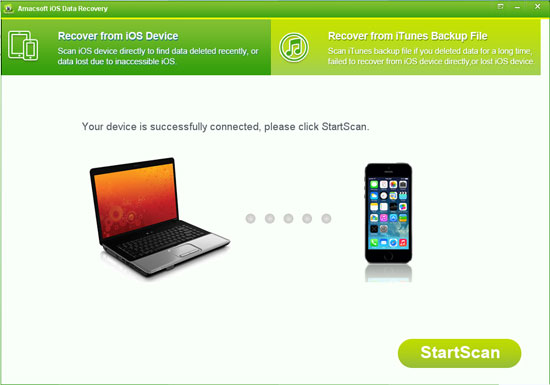
Both deleted and existing data will be scanned and displayed into different folders. And the program will show you the detailed information of your iPhone, such as device name, type, jailbreak, serial number, ios version and so on.
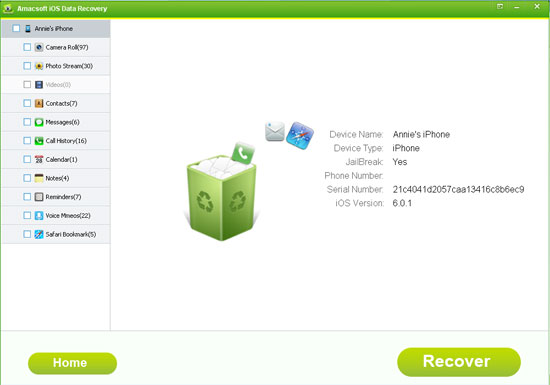
Step 2: Preview the Contacts Before Recovery
Hit "Contacts" option on the left panel, then you'll see lots of detailed information are listed in the interface. The deleted and existing contacts are distinguished in different colors. You can directly go through these phone number and click them to view more details. (If you have not registered, then you may can't view the name and phone number exactly)
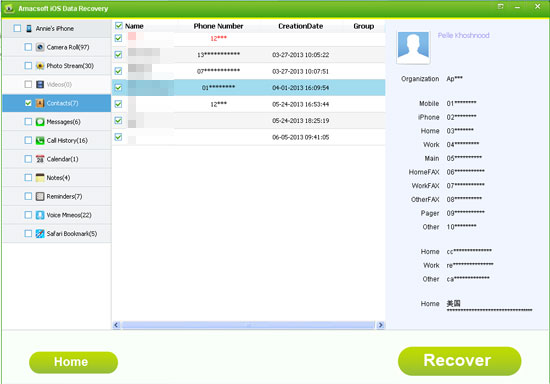
Step 3: Mark Your Target File and Begin to Recover
Mark all contacts you want to restore and then directly click "Recover" button to finish the process. All restored contacts will be saved in a TXT file. You can open it and view your lost phone number as you like.


More Related:
How to Recover Deleted Text Messages from iPhone without Backup
Tips to Extract iPhone Photos from iTunes Backup

 PDF Converter Win
PDF Converter Win PDF Creator Win
PDF Creator Win PDF Password Remover
PDF Password Remover PDF Editor Pro Win
PDF Editor Pro Win ePub Converter Win
ePub Converter Win MOBI to ePub Converter
MOBI to ePub Converter More >>>
More >>>
 Data Recovery Windows
Data Recovery Windows Card Recovery Windows
Card Recovery Windows Photo Recovery Windows
Photo Recovery Windows iTunes Backup Extractor
iTunes Backup Extractor More >>>
More >>>
 Data Recovery for Mac
Data Recovery for Mac Card Data Recovery for Mac
Card Data Recovery for Mac Photo Recovery for Mac
Photo Recovery for Mac iTunes Backup Extractor for Mac
iTunes Backup Extractor for Mac More >>>
More >>>