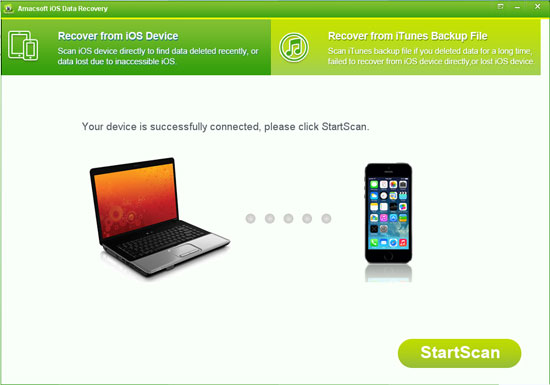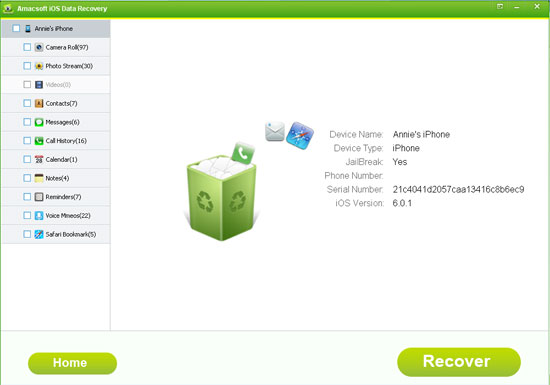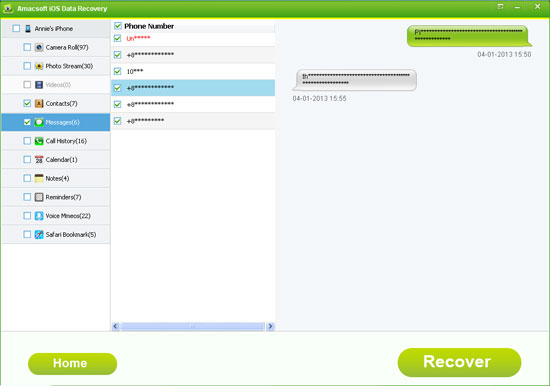Recover Deleted Text Messages from iPhone 5/4S/4 without iTunes
Texting messages with your iPhone 6/6 Plus/5S/5C/5/4S/4/3GS is a really good experience. With the popularity of mobile phones, people are used to send all their greetings, blessings, and many other information to others. And it is undeniable that texting people are more convenient than making a call in some specific situations. Thus, you must have stored lots of precious or crucial messages on your iPhone, right? However, messages on your iPhone is not 100% safety, sometimes you may lose them unconsciously.
Reasons for Losing Important SMS Messages on Your iPhone
As a portable device, the more you're using it, the greater risk of data losing you're facing. So here we have collected and picked up several main reasons that you may delete or lost important text conversation from your device:
1. Accidentally deleted your important SMS without knowing it.
After using your iPhone for a long time, one day the device inform you that the storage space is getting full, you need to delete some unnecessary data to free up more space. Then you go through your message inbox and outbox and find nothing is important, then you click "Delete all" to empty the box. All things are OK at present, but after a few days or even longer, you realized that you have deleted a very important client contacts info in his message, and now you have no way to contact with him, then what will you do? Things is going to be trouble, right?
2. Updated iPhone's system that lost everything on iPhone.
We all know that Apple will release their new operating system every once in a while and claims that they have fixed some bugs or improved some performance in the new system. Then lots of iOS users will update their older system to the new one immediately. However, you find that all data on your iPhone have been gone, and you've never backup them before.
Of course, you may lost or delete your messages due to other reasons, but it is not the focus of this page. Here, we just want to tell you that whether you backed up your data with iTunes or not, you still have chance to find them back if you immediately to load new data to your device. Yeah, just like what you've heard, you can recover deleted text messages from your iPhone without iTunes. But here you need to turn to a professional iPhone SMS Recovery program - Amacsoft iOS Data Recovery (Windows 8/7) or iOS Data Recovery for Mac.
How Can I Restore Deleted iPhone Text Message Conversation on Windows/Mac
As the best iPhone Text Messages Recovery software, the recommended program have the ability to help both Windows and Mac users to scan and get back their lost or deleted messages from the iPhone directly. No need to scan the iTunes backup files, just connect your iPhone to the computer, and then all your lost data on the device will be displayed on the main interface. Now, just get this powerful program and follow the below instructions to perform this tool by yourself.


Step 1: Connect Your iPhone and Run the Program on PC
Plug your iPhone 5S/5C/5 or iPhone 4S/4 to the computer via its USB cable, and then launch the program directly. Then you'll see below interface on your computer screen. When it shows your device is connected, then just click "StartScan" button to start scanning for files.
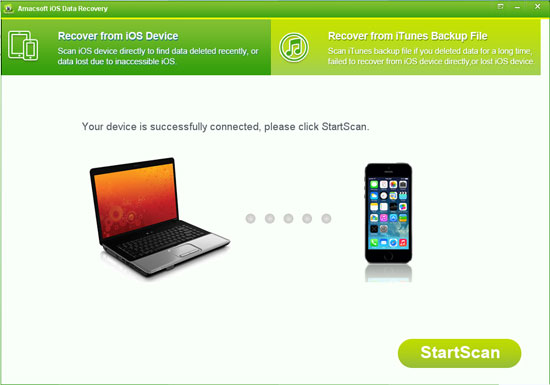
When the scanning is finished, you'll see the detailed information of your iPhone have been shown in the main interface. And files on your iPhone is also divided into different folders and listed in the left panel.
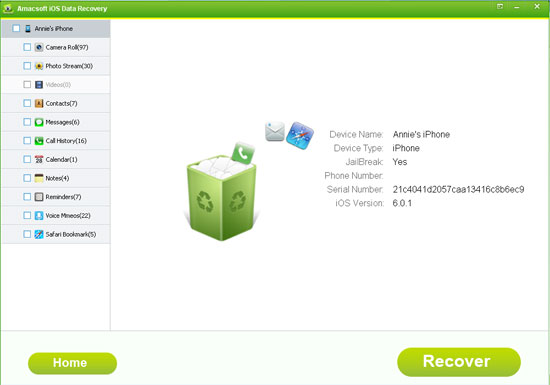
Step 2: Preview and Mark Your Deleted Messages
To restore deleted text conversation, you only need to choose "Messages" in the left panel, and then you'll see phone numbers you have contacted with message are listed in the right panel. You can click the one of your deleted message and then you can preview the detailed contents in the interface directly. What's more, the deleted and existing messages will be distinguished in different colors. Mark the file you want to restore as you like.
Attention: Unregister users are not allowed to view the detailed contents in the program, so does the phone number.
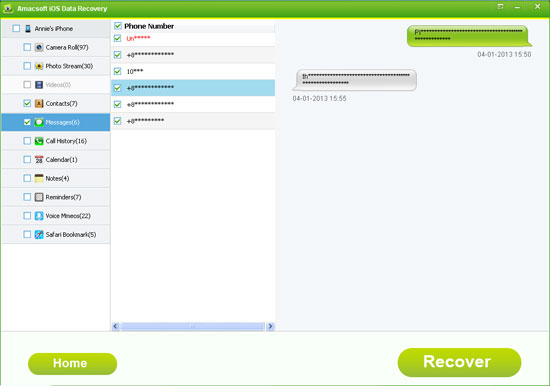
Step 3: Begin to Recover
If you have checked all messages you want to restore, then you can click "Recover" button to save them on your computer as TXT format. Now, you can check the messages on your computer directly.


More Related:
How to Extract iPhone Text Messages from iTunes Backup
Tips to Extract Contacts from iPhone Backup

 PDF Converter Win
PDF Converter Win PDF Creator Win
PDF Creator Win PDF Password Remover
PDF Password Remover PDF Editor Pro Win
PDF Editor Pro Win ePub Converter Win
ePub Converter Win MOBI to ePub Converter
MOBI to ePub Converter More >>>
More >>>
 Data Recovery Windows
Data Recovery Windows Card Recovery Windows
Card Recovery Windows Photo Recovery Windows
Photo Recovery Windows iTunes Backup Extractor
iTunes Backup Extractor More >>>
More >>>
 Data Recovery for Mac
Data Recovery for Mac Card Data Recovery for Mac
Card Data Recovery for Mac Photo Recovery for Mac
Photo Recovery for Mac iTunes Backup Extractor for Mac
iTunes Backup Extractor for Mac More >>>
More >>>