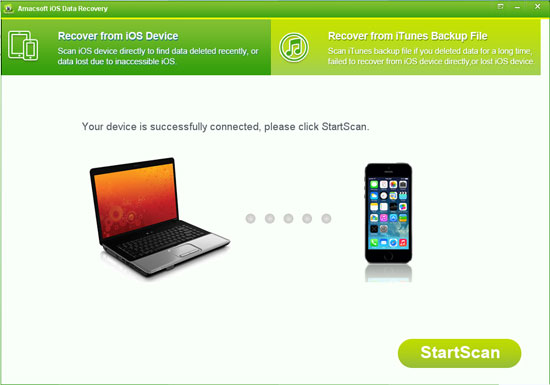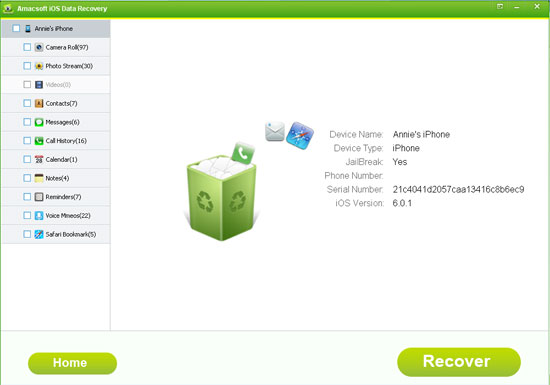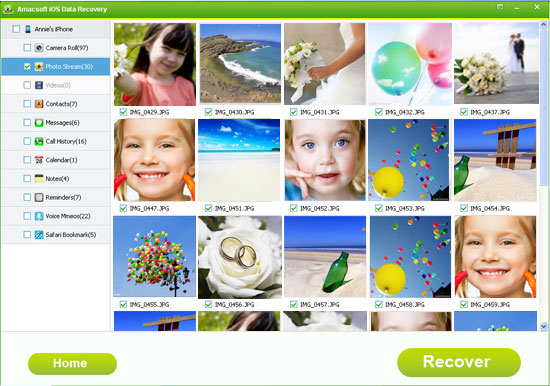How to Recover Deleted Videos from iPhone without Backup?
I just cleared my camera album in my iPhone by accident and all those precious photos and videos are gone. What's worse, I forgot to backup these videos before, so is it possible for me to recover deleted videos off iPhone Or any iPhone video recovery software that can help?
As it is known to all, with the popularity of iPhone, using iPhone camera to record all excellent moments in picture or video format have become more and more common. And more and more iPhone users have suffered data loss like the above situation. It is no doubt that you'll feel very disappointing while you're deleting the videos you treasures very much, but actually it is not a good time to feel panic, you'd better to find the best way to restore these deleted videos if you still want to keep them for viewing later.
Even though iTunes provide users the backup function, but to be honest, almost all iPhone users always forget to backup their iPhone data with iTunes or other backup software, especially the video and photo. But it doesn't mean there is no chance to find back your lost data without backup. So once you mistakenly deleted an important video file, don't worry, just take this Amacsoft iOS Data Recovery (Windows 8/7) or iOS Data Recovery for Mac as your assistant.
This program is a risk-free yet easy to use iPhone Video Recovery tool, which can help users to scan and recover their lost/deleted videos, photo, contacts, text messages, etc. from iPhone 4/4S/5 with or without iTunes backup easily. What you need to do is stop writing new data into your iPhone and connect it to the PC, then the program will auto-scan and detect both deleted and existing videos on your device, then display them in the program one by one. Thus, you can select the video files you need to restore. Cool, right? Now, just click the below icon to take a free trial and follow the instructions to see how easy the iPhone Video Recovery works.


Best iPhone Video Recovery - Retrieve Deleted Videos from iPhone without Backup
Step 1: Set up Your iPhone
Connect your iPhone 4/4s/5 to PC, download and run the program after the installation. The program will automatically detect your device and then you'll see a interface just like the below. There are two recovery modes for your reference: Recover from iOS Device and Recover from iTunes Backup File. Because you have not backed up your lost videos, so just select the first mode and hit "StartScan" button.
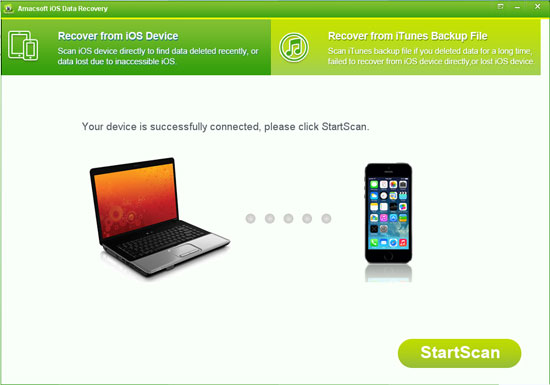
When the scan is finished, you'll see the detailed information about your iPhone is listed in the primary window. And files on your iPhone are also divided into specific folders on the left panel.
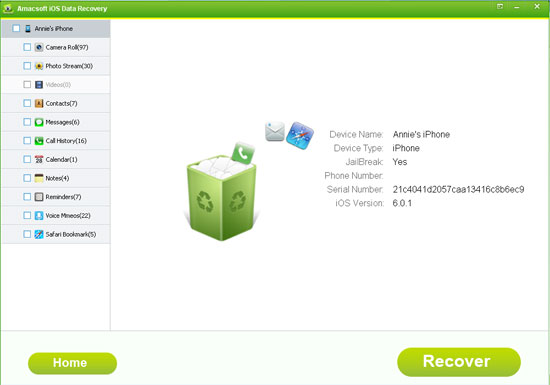
Step 2: Preview and Find Your Target Files
Videos on your iPhone is divided into the "Camera Roll" folder, so just hit "Camera Roll" button to check and find the videos you want to restore, and then mark these files one by one.
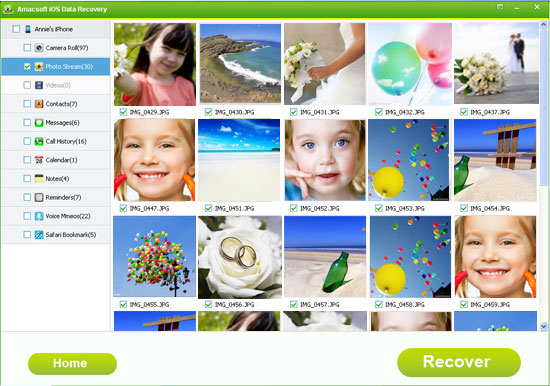
Step 3: Begin to Recover
After selecting files, you can click the big "Recover" button to save these videos on computer.


More Related:
How to Recover Deleted Contacts from iPhone 5/4S/4
Tips to Restore Deleted Pictures from iPhone

 PDF Converter Win
PDF Converter Win PDF Creator Win
PDF Creator Win PDF Password Remover
PDF Password Remover PDF Editor Pro Win
PDF Editor Pro Win ePub Converter Win
ePub Converter Win MOBI to ePub Converter
MOBI to ePub Converter More >>>
More >>>
 Data Recovery Windows
Data Recovery Windows Card Recovery Windows
Card Recovery Windows Photo Recovery Windows
Photo Recovery Windows iTunes Backup Extractor
iTunes Backup Extractor More >>>
More >>>
 Data Recovery for Mac
Data Recovery for Mac Card Data Recovery for Mac
Card Data Recovery for Mac Photo Recovery for Mac
Photo Recovery for Mac iTunes Backup Extractor for Mac
iTunes Backup Extractor for Mac More >>>
More >>>