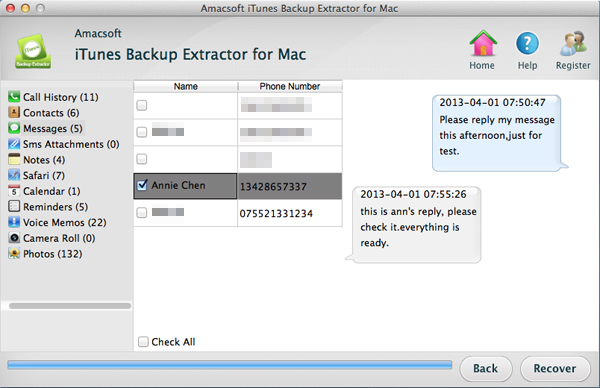How to Print Text Messages from iPhone 5S on Mac?
iPhone is regarded as the best mobile phone in the world and users are benefit an easier and more comfortable life from the smart device. Nowadays, people who are using an iPhone like to use it to communicate with other people, friends, colleague, families, etc., by calling or sending messages. Texting is an amazing way to communicate with each other and if you have used your iPhone, you must have saved a large amount of SMS messages on your iPhone. Thus, your iPhone may run out of space and automatically erase the existing text messages in order to receive new ones. What if the most important messages have been deleted by the iPhone? We can't image it! It is the time we need to figure out a way to backup our important text messages and then we can feel indifferent if they have been deleted by the phone system.
How about printing your text messages into a piece of paper and keep it for a record? That would be an ideal way to save the iPhone text messages when you want to re-read some conversations for reference. Well, you may ask: before we print the SMS from iPhone, we need to think out a way to export them to the computer first. You are right! In this article, we will introduce a smart tool to help you extract text messages from iPhone and save them on your computer, as a readable and printable file format. Amacsoft iTunes Backup Extractor for Mac (OS X 10.9 or later) or iTunes Backup Extractor (for Windows 8/7/XP) is a professional program that is specially designed to help Mac or Windows users to extract iPhone backup text messages from iTunes backup and then save them as printable format on your computer.
Not only iPhone 6, iPhone 6 Plus, iPhone 5S, iPhone 5C, iPhone 4S, iPhone 4, iPhone 3GS, etc. can be supported by this powerful software, other iOS devices like iPad Air/mini/4/3/2/1 and iPod touch/Nano/Classic/Shuffle are compatible with it as well. It is quite simple to operate with this program, no matter you are a new or professional user. Follow on, let's check how easy it is to use this software to get the iPhone text messages printed on your computer. The operations on Windows and Mac platforms are almost the same and here we will set Mac version as an example. You can download a free trial version here to scan and preview all text messages on your iPhone.


How to Print out SMS from iPhone 6/6 Plus/5S/5C/5/4S/4/3GS?
Step 1: Run the software on your Mac
After downloading and installing the Mac program on your computer, run it and you will see all the backup files for the iOS devices that synced to the computer before have been detected by this Mac tool and shown in the primary interface. Just choose the one for your iPhone and click the button of "Start Scan".

Step 2: Preview and extract SMS from iPhone Backup
After the scan, all files on your iPhone backup will be divided into different folders. Just choose the "Messages" folder and preview all the SMS from the right-side window. Mark the messages you want to print and click the button of "Recover" to save them on your Mac computer.
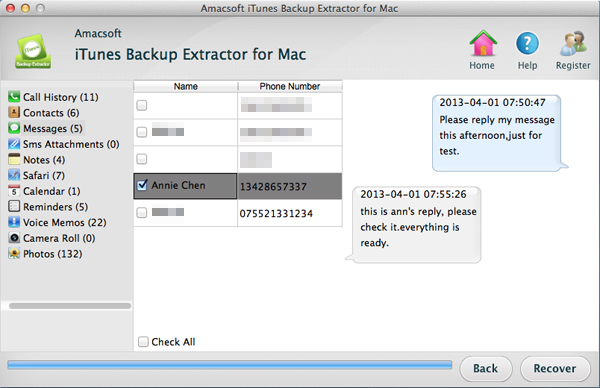
Step 3: Ready to print the extracted SMS conversations
Turn to the output location to check the extracted iPhone text messages. You can see all of them are saved as printable format on your computer and now you are able to print them out with your printer.
Got it? More functions are included in the Amacsoft iTunes Backup Extractor for Mac, such as extract and recover contacts, photos, call history, notes, voice memos, calendars and more. Explore more features of it by clicking the below download buttons.


More Related:
How to Restore Contacts from iPhone Backup
Copy iPhone Podcasts from iPhone to Mac

 PDF Converter Win
PDF Converter Win PDF Creator Win
PDF Creator Win PDF Password Remover
PDF Password Remover PDF Editor Pro Win
PDF Editor Pro Win ePub Converter Win
ePub Converter Win MOBI to ePub Converter
MOBI to ePub Converter More >>>
More >>>
 Data Recovery Windows
Data Recovery Windows Card Recovery Windows
Card Recovery Windows Photo Recovery Windows
Photo Recovery Windows iTunes Backup Extractor
iTunes Backup Extractor More >>>
More >>>
 Data Recovery for Mac
Data Recovery for Mac Card Data Recovery for Mac
Card Data Recovery for Mac Photo Recovery for Mac
Photo Recovery for Mac iTunes Backup Extractor for Mac
iTunes Backup Extractor for Mac More >>>
More >>>