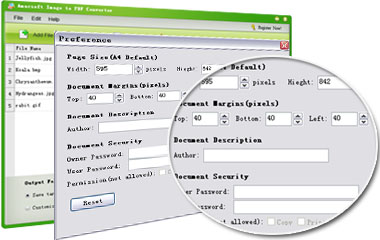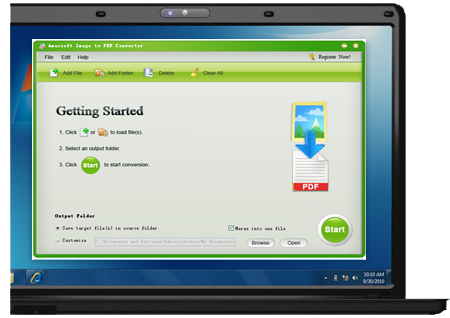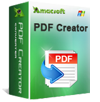People like to scan documents to image format for convenience. But PDF is the most suitable file format for viewing and printing due to its high preserving ability regardless of operating system or priting device. That's why we suggest users convert images to PDF format if you want to get a high quality printing file. Amacsoft Image to PDF Converter is specially designed for home or professional users to change pictures into PDF format in high conversion speed, without losing any original quality.
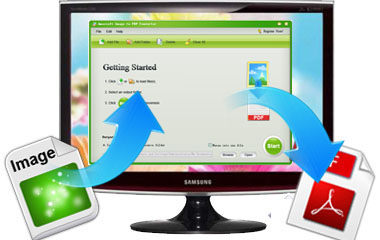
Supply an Excellent Way to Convert Images to PDF
With advanced transcode technology, this software is specialized in creating PDF files from photos, drawings, scans and faxes into Adobe PDF documents.
* Drag and drop a pile of image to the program and it will recognize them automatically. It support to convert various image formats like JPG/JPEG, PNG, GIF, BMP, TIFF and etc. to PDF.
* No any quality will be lost during the quick and efficent conversion. All original elements, layout, fonts, hyperlinks and more can be perfectly preserved in the converted PDF.
Change Batch Images to PDFs Simultaneously
It is time consuming to convert a batch of images one by one. That's the reason why we prefer professional desktop app intead of online converter, which has input size limitation and potential safety problems.
* You are allowed to upload 200+ image files at once and convert them to PDF format in one conversion. That will highly improve the working efficiency.
* After importing images to the program, you can right-click on specific image if you want to convert it individually.
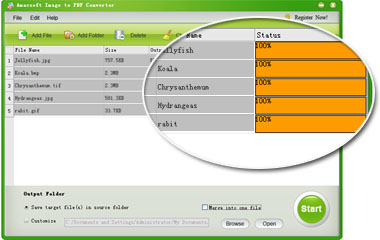
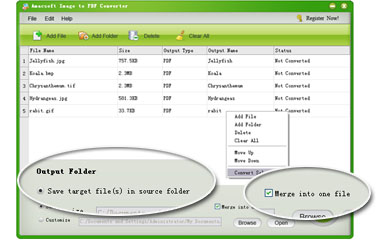
PDF Encryption & Merger Abilities
- Create Secured PDF
Have private information in the images and don't want other people view and copy the converted PDF? This program enables you to secure the output PDF documents by setting password or add copy, print, edit permissions as you like.
- Combine into One PDF
To improve the file managing efficiency, you can check the "Merge into one file" option to combine various pictures into one single PDF file.
PDF Page Setting Available
* Want to custmize the output PDF in order to generate an ideal file form? By clicking the "Edit" button, you can personalize the page settings of the PDF, including page size, margin and title, as well as permissions settings and proxy settings before you start the conversion.
* There are a series of flexiable options available such as "Add File", "Add Folder", "Delete", "Clear All", "Move Up" or "Move down". You can also customize any folder to save output PDF files as long as the output location you chose has enough space to put the exported PDF files.