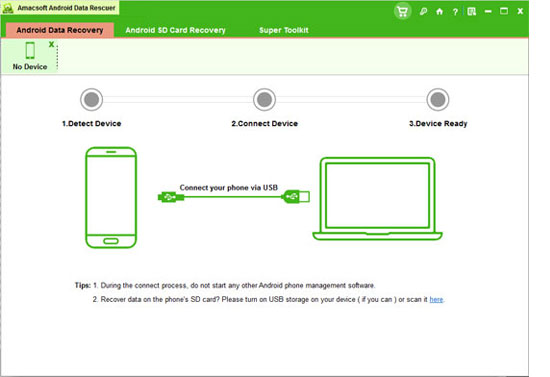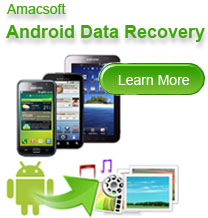How to Recover Deleted Text Messages from Samsung Galaxy Note?
Backgrounds
As high-end series of products produced by Samsung, the noted huge mobile phone manufacturer, Galaxy and Note phones are now all the rage on both domestic and international market. People consider such phones as stylish, high-grade and multifunctional. In spite of the fact that users are terribly attracted to the constantly developed or updated new functions, they still care about how to cope with the problems generating from original functions, such as contacts and text messages. As a Samsung Galaxy or Note phone user, have you ever run into such trouble given that your messages are deleted for any single reason with no way there to be recovered, which annoyed and worried you bitterly.
Why We Need to Restore Text Messages from Samsung Galaxy/Note Phones?
It's always the case that you or the person who borrows your phone might have pressed the delete button inadvertently or you could have made it happen by squeezing the phone when laying it inside your pocket. There're also strong possibilities that your text messages have been erased by erroneous operation of the system itself, your phone has been formatted or attacked by unknown, severe viruses, you have restored the factory settings, or your messages have been replaced by new ones due to the phone's capacity of containing only a limited number of messages. With your text messages removed either by mistake or systematically, you'll be probably losing extremely important information and data about or personal conversations with your significant other, parents, friends, superiors, clients or sponsors, indicating that you may suffer a great loss of close relationships or money. As a consequence, you should absolutely find a cure for such a problem.
On Samsung Galaxy or Note phones, instead of being stored in the secure digital memory card as multimedia files, text messages are kept inside the flash memory internally. As a matter of fact, when they are deleted or erased, they are not really wiped. They have simply been hidden and forbidden from browsing. When new text messages come in, the erased ones will be overwritten, meaning the new ones will substitute the deleted ones, and the space which stored the deleted ones previously will be occupied by the new ones. As a result, there is a significant prerequisite for data recovery: you need to stop sending, receiving as well as saving text messages to avoid the possibility being decreased by new data's covering the old ones.
3 Steps to Retrieve Your Deleted or Lost Samsung Galaxy Text Messages
If you recognize the necessity to retrieve the deleted text messages from your Samsung Galaxy or Note phone, Android Data Recovery will be the best choice for you. It performs deep scanning automatically into the memory to search the wiped data with incredible speed. Besides, it is suitable for all the other models of Android phones. Not only are you able to recover deleted text messages with Android SMS+Contacts Recovery, you can also restore contacts, photos, videos, music, software and other data, which's greatly helpful. Here we have provided a perfect cure for solving your problems, take it or leave it. But as long as you take it, you'll find out that it works like magic!


After downloading and installing this program on your computer, you can follow the below instructions to perform this powerful Samsung Message Recovery program in details!
In addition, you must root your Android phone first, otherwise this program will fail to detect and scan your device.
Step 1. Run the Program and Connect Your Samsung Phones to PC
Pluging your Samsung Galaxy S2/3/4 or Note 2/3 into your personal computer and launch the best Android SMS Recovery program on your PC. Then follow the instructions on the main interface to connect your mobile phone to the program successfully. After detecting, you'll see a interface just like a below:
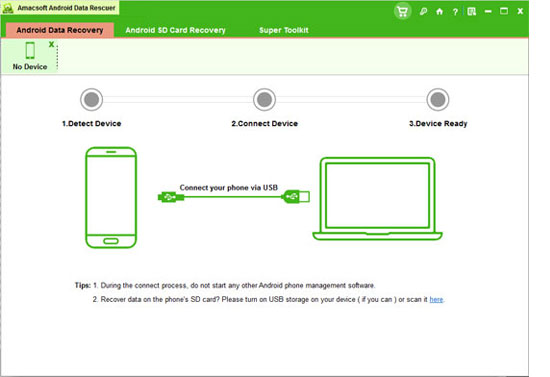
Step 2. Scan Deleted or Lost Text Messages on Your Samsung Mobile Phones
When your device is detected by the program, the tool will automatically detect all files on your Android phones and organize them in a tree style in the left panel. To restore text messages from Samsung Galaxy Note, you only need to click "Messages" on the interface.

Step 3. Preview & Begin to Recover
Double click and preview the detailed text conversation on the main interface, and mark the file you want to restore, then simply hit the "Recover" button to save these lost SMS messages on your computer.
Write in the end
The restored text messages will be saved as .html or .csv format on your computer. That means you can directly upload these messages to your new mobile phone via Amacsoft Android Manager software with one simple click. What's more, this powerful program can be used to retrieve more types of files from your Android phones as you imagine.



 PDF Converter Win
PDF Converter Win PDF Creator Win
PDF Creator Win PDF Password Remover
PDF Password Remover PDF Editor Pro Win
PDF Editor Pro Win ePub Converter Win
ePub Converter Win MOBI to ePub Converter
MOBI to ePub Converter More >>>
More >>>
 Data Recovery Windows
Data Recovery Windows Card Recovery Windows
Card Recovery Windows Photo Recovery Windows
Photo Recovery Windows iTunes Backup Extractor
iTunes Backup Extractor More >>>
More >>>
 Data Recovery for Mac
Data Recovery for Mac Card Data Recovery for Mac
Card Data Recovery for Mac Photo Recovery for Mac
Photo Recovery for Mac iTunes Backup Extractor for Mac
iTunes Backup Extractor for Mac More >>>
More >>>