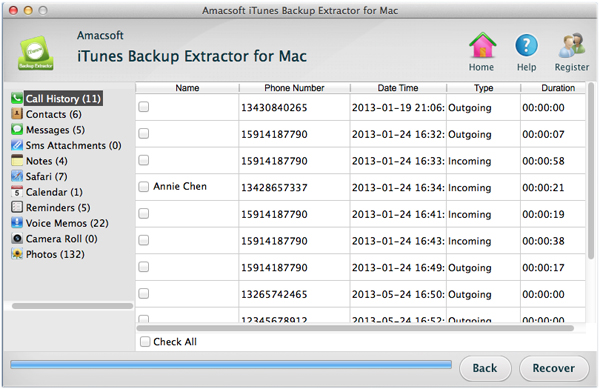How to Recover Voice Memos for iPhone 5?
You may lost your voice memos from iPhone 5 owning to various situations. So have you ever wondered of retrieving them? If there is something important for you, then your answer must be absolutely YES, right? So the problem is how to find them back by yourself!
This article is to tell you how to find your lost voice memos back for iPhone 5 from iTunes back up. In fact, you can use an iTunes Backup Extractor for Mac (for Mac OS X) or iTunes Backup Extractor to easily restore your lost iPhone 5 voice memos. This tool is very useful to iOS device users to easily find lost data back for their iPhone, iPad, iPod as long as you have syned your iOS devices with iTunes. It can recover various files like video, audio, photos, calendar and etc. You can download the free trial version from here.


Tutorial to Retrieve Lost Voice Memos for iPhone 5
Step 1: Choose iTunes backup to scan
Install the iTunes data recovery software on Mac and start it. You can see a list of iTunes back up files for iOS devices. Choose the back up file for your iPhone 5 and click the "Start Scan" to go to the next step.

Step 2: Check the scan result and choose data to recover
The scan result will appear on the screen in different categories. Now you can choose the "Voice Memos" in the left pane to check all voice memos on the screen. Choose those voice memos you want to recover and click the "Recover" button to save these voice memos on your Mac computer.
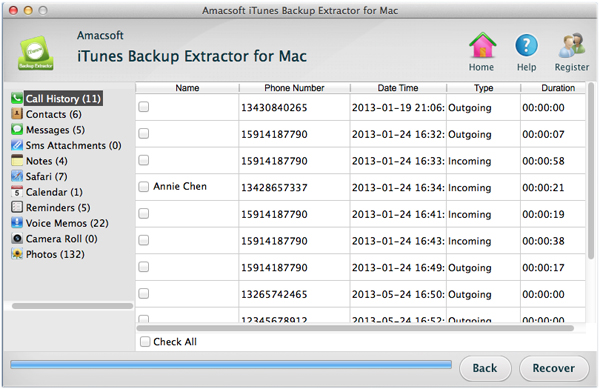
Very easy to find your lost voice memos for iPhone 5. Right? You can also use this data recovery tool to recover lost videos, photos, calendars, notes, reminders and other files for your iPhone 5. Download it instantly from here.
Tips: You can back up your voice memos and other important files to your Mac with an iPhone to Mac Transfer. It's a convenient tool to copy/transfer/back up your iPhone files to your Mac safely and fast. So you don't need to worry data loss with the back up on your Mac.

Related Reading: Nexus 7 Data Recovery

 PDF Converter Win
PDF Converter Win PDF Creator Win
PDF Creator Win PDF Password Remover
PDF Password Remover PDF Editor Pro Win
PDF Editor Pro Win ePub Converter Win
ePub Converter Win MOBI to ePub Converter
MOBI to ePub Converter More >>>
More >>>
 Data Recovery Windows
Data Recovery Windows Card Recovery Windows
Card Recovery Windows Photo Recovery Windows
Photo Recovery Windows iTunes Backup Extractor
iTunes Backup Extractor More >>>
More >>>
 Data Recovery for Mac
Data Recovery for Mac Card Data Recovery for Mac
Card Data Recovery for Mac Photo Recovery for Mac
Photo Recovery for Mac iTunes Backup Extractor for Mac
iTunes Backup Extractor for Mac More >>>
More >>>