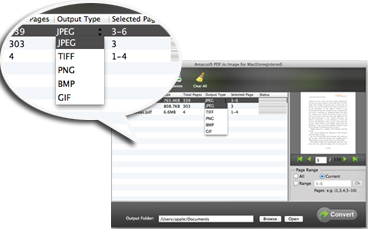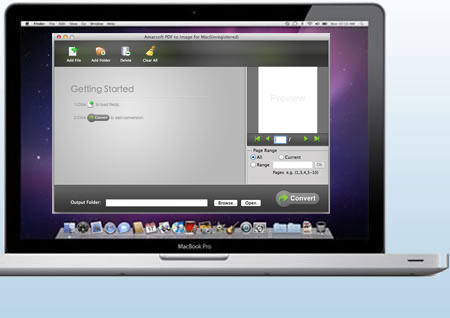In the daily life and work, PDF cannot satisfy people's need all the time. So sometimes you need to convert PDF files to other format for conveniently using its contents. For example, when you want to insert a part of PDF contents into your latest PPT presentation file, typing these contents is an unwise way to reach your goal. So why don't you insert it in image format? Obviously, converting PDF to Image format can save you much time in some specific situations, but in order to get the best effects, you need to turn to Amacsoft PDF to Image for Mac.

Convert PDF to Multiple Image Formats Accurately
There are so many image formats existing on the Internet, such as GIF, TIFF, BMP, JPG, JPEG, PNG, and so on. In different situations, you may want to convert your PDF documents to different image format, right? Then, finding an all-in-one conversion program seems so important in the life. So in the latest updates, Amacsoft added more and more image formats into the program. You can use it to:
* Be able to convert PDF document to multiple image formats such as BMP, JPG, GIF, TIFF, PNG, etc.
* Preserve the original elements like layouts and formatting, text, images, hyperlinks, table sheet, etc. in the output file without any change.
Improve Your Working Efficiency with Batch Conversion
It is no doubt that this program can provide you with an unbelievable conversion speed that you never experience, but if you have hundreds of files need to convert, it'll also waste you a long time to finish the conversion one by one. So you need a method to help you change these files at one time. Then this Batch Conversion mode coming here to satisfy your needs.
* Batch Conversion - Ability to convert 200+ PDF files to your desired format at one time by keeping the original settings.
* Partial Conversion - If you want, you can only export a few pages of a PDF file to the format through page range settings.
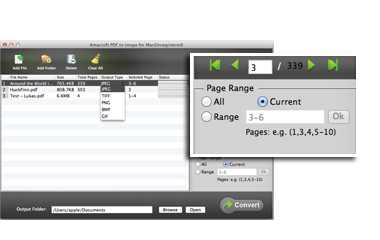
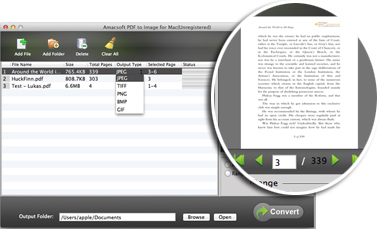
Preview Any File You Want Before Converting
Preview the file which you've loaded into the program can greatly reduce the opportunity of converting a wrong document. And it is also good for you to determine which pages or page ranges you have to convert. All these mentioned settings can be found in this Amacsoft program.
* An small built-in preview window is located in the right corner of the main interface. Just double-click the file you want to view and then the contents will be displayed in the preview window for details.
* Do no harm of your original PDF file, so that you can reuse it anytime anywhere.
Support Several Personalized Options
No one will hate any design which can bring lots of convenient in your daily life. So Amacsoft have tried lots to develop lots of customized options. Users can select and set their output files in the program according to their specific needs.
*
Page range setting function allows you to specify the pages of a large PDF document for converting, so that you can combine several paragraphs in different pages to a same picture for further use.
* After loading a batch of PDF files, you can right-click any document for removing as you like.
* Output folder setting allows you to define an output folder to replace the default one.