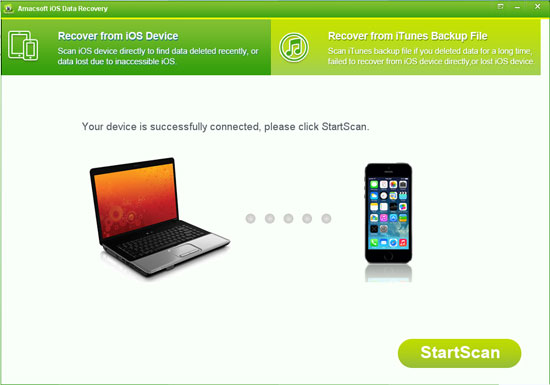Recover Deleted Safari Bookmarks from iPhone or Backup Files
Q: iCloud auto-synced all my Safari bookmarks on all my devices, including other users on my laptop. I wasn't thinking and removed the Safari bookmarks from the account I use for work and now ALL my bookmarks are gone EVERYWHERE. Can I get them back? - FROM DISCUSSIONS.APPLE.COM
When it comes to Safari, any user including you will associate a carefree browsing experience. Indeed, Safari brought great user experience to all the users. And people like to save safari bookmarks on the browser when they met some useful or funny website and want to review them later. So it is hard to imagine that if all of your iPhone safari bookmarks have suddenly gone, that could be a disaster, right?
Actually, there are so many reasons may resulting your Safari bookmarks lost, such as system crashed, accidental deletion, factory resetting and many other unknown reasons. Thus it is really unnecessary for you to feel panic and anxious when you found all your saved bookmarks have been deleted or lost, because you still have a chance to get them back.
To get the lost bookmarks back, you need to look for a third-party program as your assistant - Amacsoft iPhone Safari Recovery (Windows 8/7) or iPhone Safari Recovery for Mac. With it, you can directly restore deleted safari bookmarks from the iPhone itself or find back lost iPhone safari bookmarks from iTunes backup files as you like. In order to make you understand how easy the program works, we will show you the detailed steps from these two different aspects. You can get the free trial version and decide which one is better according to your own needs.


Now, just select the method you want to use
Method 1. Directly Restore Deleted Safari Bookmarks from iPhone 4/4S/5
Method 2. Find Back Your Lost iPhone Safari Bookmarks from Backup
Method 1. Directly Restore Deleted Safari Bookmarks from iPhone 4/4S/5
Using this method, you should be sure that your iPhone have been jailbroken. Then you can connect the device to your PC via its USB cable and launch the iPhone Safari Bookmarks Recovery program. Here, you can see the the below interface on your computer, and you can directly hit "StartScan" button to start scanning for files.
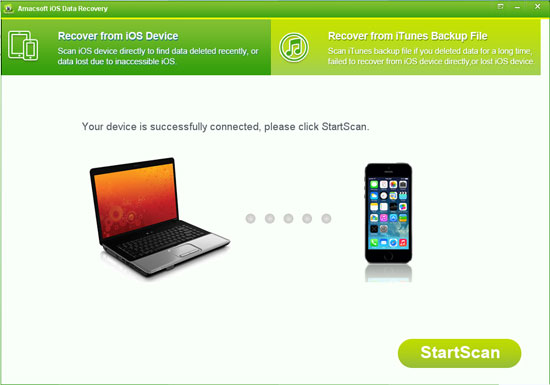
Wait for a little while, the scanning will be finished and all files on your iPhone will be divided into different folders and be displayed in the left panel of the program. Just choose "Safari Bookmark" and then you'll preview all bookmarks on your device. Select and mark the one you want to restore and simply click "Recover" button to save them on your computer.

Method 2. Retrieve Deleted or Lost Safari Bookmarks from iPhone Backup
Select "Recover from iTunes Backup File" mode after launching the program on your computer. Then all backup files on your computer will be scanned and shown in the main interface. Select the one of your iPhone and click "StartScan" button to scan your device.

The following steps will be similar to the first method. Choose "Safari Bookmarks" and mark all files you want to restore, and then click "Recover" button to save them on your computer.
Attention: The Mac version only supports the second method at present.


More Related:
How to Restore Deleted Reminders from iPhone or iTunes Backup
Easy Way to Recover Deleted Contacts from iPhone

 PDF Converter Win
PDF Converter Win PDF Creator Win
PDF Creator Win PDF Password Remover
PDF Password Remover PDF Editor Pro Win
PDF Editor Pro Win ePub Converter Win
ePub Converter Win MOBI to ePub Converter
MOBI to ePub Converter More >>>
More >>>
 Data Recovery Windows
Data Recovery Windows Card Recovery Windows
Card Recovery Windows Photo Recovery Windows
Photo Recovery Windows iTunes Backup Extractor
iTunes Backup Extractor More >>>
More >>>
 Data Recovery for Mac
Data Recovery for Mac Card Data Recovery for Mac
Card Data Recovery for Mac Photo Recovery for Mac
Photo Recovery for Mac iTunes Backup Extractor for Mac
iTunes Backup Extractor for Mac More >>>
More >>>