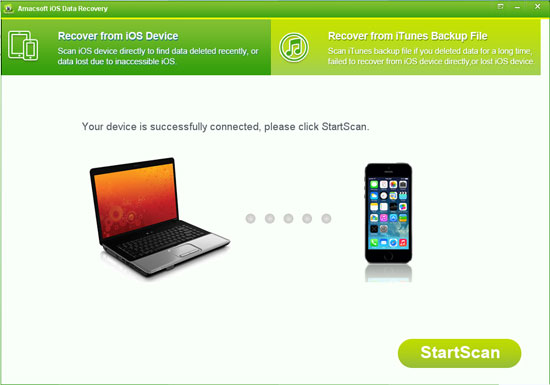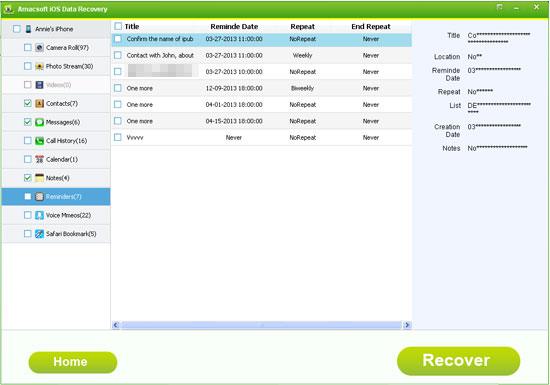Restore Deleted Reminders from iPhone or iTunes Backup Files
Many iPhone 5/4S/4 users were annoyed because some of their important files were lost or deleted without doing anything. And we still can't find an effective way to aovid the happen of these disaster, that is because of this kinds of problem could arise from various situations, such as accidental or mistakenlly deletion, improper operation, system updates, and so on. No one will know how and when the data will lose, so more and more people are looking for the way to recover their lost or deleted data after the deletion.
iPhone reminders is an all-new function which makes iPhone distinguish from other smart phones. It can help us make a daily schedule, and inform us of any important call, meeting, speech, etc. It is undeniable that it performs well as our daily assistant in the fast-speed electronic society. However, just like we mentioned above, data on the iPhone are always deleted or lost by lots of reasons, then it is inevitable that you may lost some important reminders by accident. Don't panic, here we will show you two different ways to get back your iPhone deleted reminders, you can select one of them to restore your deleted iPhone reminders as you like.
To using these methods, you need to get and install Amacsoft iOS Data Recovery (Windows 8/7) or iOS Data Recovery for Mac on your Windows or Mac computer as your assistant.


Now, just selet the method you want to use
Method 1. Recover Deleted Reminders from iPhone Directly
Method 2. Restore Deleted Reminders from iPhone Backup
Method 1. Recover Deleted Reminders from iPhone 5/4S/4 Directly
Below is the primary window of the best iPhone Reminders Recovery software, the default option is "Recover from iOS Device", so it is no need for you to select the recovery mode. Just directly connect your iPhone 5, iPhone 4 or 4S to the computer and the program will detect your device successfully. And click "StartScan" to scan for files.
Attention: Please be sure that your iPhone have been jailbreaken when you're under this mode.
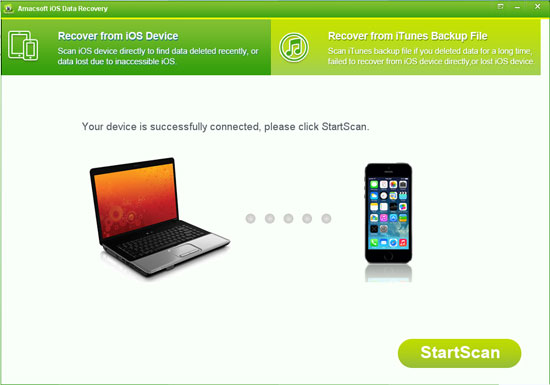
After recognizing, all files on your iPhone have been categorised into different folders and displayed in the left panel. Directly click "Reminders" option and then you can check all reminders on your iPhone in the program. Mark the one you want to restore and hit "Recover" button to save them on your computer.
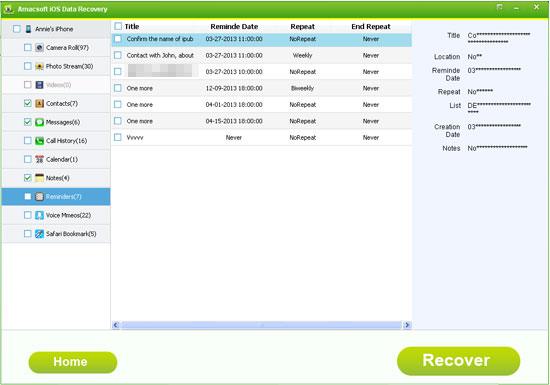
Method 2. Restore Deleted iPhone Reminders from iTunes Backup
After connecting and checking your iPhone with this program, you need to select "Recover from iTunes Backup File" option on the top of the panel. Then you'll find all iTunes backup files on your computer will be shown in the below interface:

Select the backup file of your iPhone and hit "StartScan" button to start scanning for files. Wait for a little while, the scanning will be finished within a few seconds, and you can choose "Reminders" in the left panel and recover your needed files to your computer.
Here, we only take the Windows version as an example. If you have're a Mac user, you can get the Mac version and try it by yourself.


More Related:
How to Restore Deleted iPhone Camera Roll
Easy Way to Recover Deleted Text Messages from iPhone 5/4S/4

 PDF Converter Win
PDF Converter Win PDF Creator Win
PDF Creator Win PDF Password Remover
PDF Password Remover PDF Editor Pro Win
PDF Editor Pro Win ePub Converter Win
ePub Converter Win MOBI to ePub Converter
MOBI to ePub Converter More >>>
More >>>
 Data Recovery Windows
Data Recovery Windows Card Recovery Windows
Card Recovery Windows Photo Recovery Windows
Photo Recovery Windows iTunes Backup Extractor
iTunes Backup Extractor More >>>
More >>>
 Data Recovery for Mac
Data Recovery for Mac Card Data Recovery for Mac
Card Data Recovery for Mac Photo Recovery for Mac
Photo Recovery for Mac iTunes Backup Extractor for Mac
iTunes Backup Extractor for Mac More >>>
More >>>