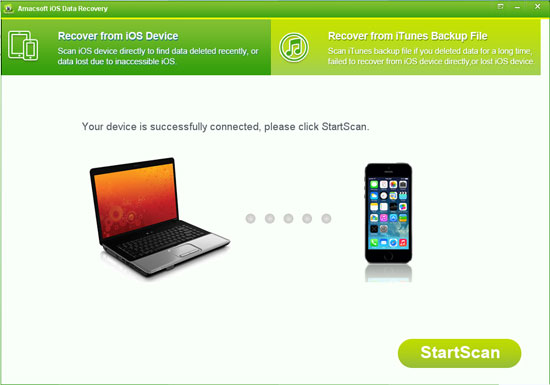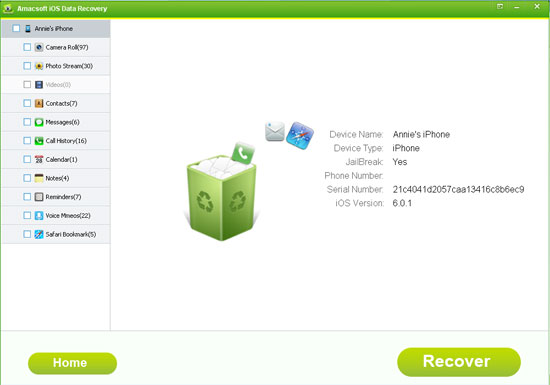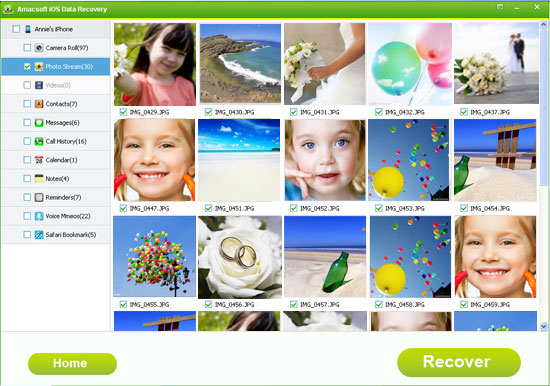How to Restore Deleted iPhone Camera Roll Easily?
Q: After uploading iOS7 on my iPhone 4S, I decided to sync my photos to iTunes. But all of my Camera Roll photos were deleted off the phone after the sync. To make matters worse, these photos are all taken in my girlfriend's birthday party and I'm planning to use them to create a photo album and give my honey a surprise! So is it any way to find back all my lost pics? Thx!
As is known to all, your iPhone pictures are always stored in the camera roll of your albums on iPhone and it could be a simple task to restore your deleted iPhone camera roll if you have iTunes backup files. But, if you have no backup files on your Mac or Windows computer, things could be troublesome.
For most iPhone users, they always forget to backup their iPhone data in the daily life and work, so that they will feel anxious and panic when the data losing disaster is happened. But if you think there is no chance to find back your deleted or lost camera roll without iTunes backup files, then you're totally wrong. Here, we could like to strongly recommend Amacsoft iOS Data Recovery (Windows 8/7) or iOS Data Recovery for Mac for your reference. With it, you will have the ability to get back the deleted camera roll from iPhone 4/4S/5/5S without backup.
As the best iPhone Camera Roll for Windows/Mac program, this tool also can recover up to 10 different types of files from your iPhone device easily, including text messages, contacts, notes, voice memos, etc. And the Windows version provide two different recovery modes to meet different user's needs: one is recover deleted data from the device itself, the other is to restore data from the backup files. So in this page, we could like to focus on the first mode, and if you want to try the second mode, please click here to learn how to extract iPhone camera roll from backup files.
Now, just click the below icon to install and try this powerful program on your Windows or Mac computer.


Best iPhone Camera Roll Recovery - Recover Deleted Camera Roll from iPhone 4/4S/5
Attention: There are two versions of the program for your choice, just get and install the right one on your PC according to your own computer running system. Here, we could like to take the Windows version as an example.
First of all, let's us have a brief look of the main interface of this software. Please be sure that you've connected your iPhone to the PC via its USB cable.
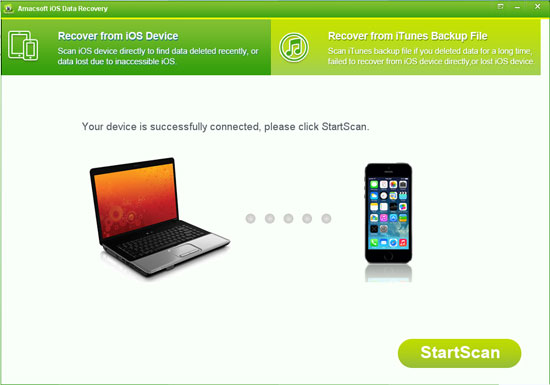
Just like the above window shows, the default option of this program is "Recover from iOS Device" since you've launched the program on your computer. And it will detect your device and inform you just like the window. Click "StartScan" button and wait for a little while, you'll see the detailed information of your iPhone and all types of data in the interface.
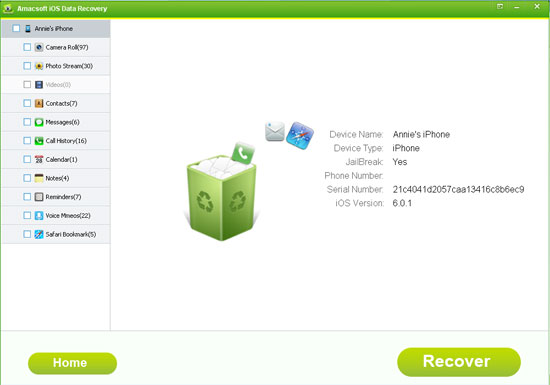
Select "Camera Roll" option in the left panel and then you'll see all your iPhone pics are listed in the right panel. Go through them and mark the photo or video you want to restore in the program one by one. Once you've selected all you needed pics, you can hit "Recover" button to save them on your desktop PC.
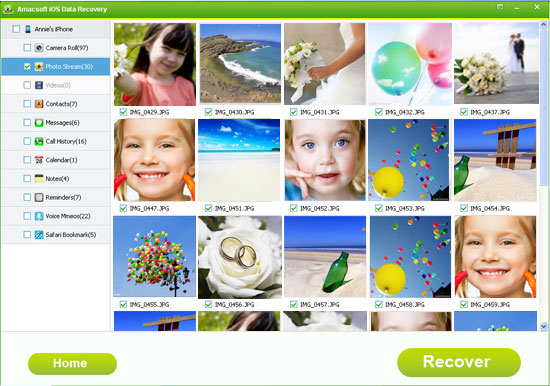
Done! That's the whole settings to restore deleted camera roll from your iPhone devices. Very easy, right? If you haven't installed this program on your computer, then please don't hesitate to click the below icon to take a free trial.


More Related:
How to Retrieve Lost Pictures from iPhone 5/4S/4
Recover Deleted Text Messages from iPhone

 PDF Converter Win
PDF Converter Win PDF Creator Win
PDF Creator Win PDF Password Remover
PDF Password Remover PDF Editor Pro Win
PDF Editor Pro Win ePub Converter Win
ePub Converter Win MOBI to ePub Converter
MOBI to ePub Converter More >>>
More >>>
 Data Recovery Windows
Data Recovery Windows Card Recovery Windows
Card Recovery Windows Photo Recovery Windows
Photo Recovery Windows iTunes Backup Extractor
iTunes Backup Extractor More >>>
More >>>
 Data Recovery for Mac
Data Recovery for Mac Card Data Recovery for Mac
Card Data Recovery for Mac Photo Recovery for Mac
Photo Recovery for Mac iTunes Backup Extractor for Mac
iTunes Backup Extractor for Mac More >>>
More >>>