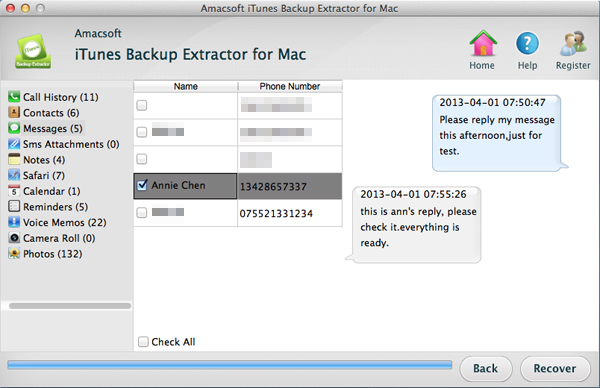How to Extract Data from iPad/iPod Backup on iTunes?
If you are an Apple fan who likes to backup your iPad or iPod with iTunes from time to time, you must find that the iTunes backup file is existing as the form of SQlitedb file, which is inaccessible and invisible. You can see it located in your computer, but hard to extract and view any content from it. So, is it possible to read your iPad/iPod backup file before doing a total restore with iTunes? Or, is it possible to recover lost or deleted files from your iPad or iPod by extracting from the iTunes backup file? The answer is certainly yes! Read on to get the solution.
You can easily restore your iOS device from the whole iTunes backup, but if you want to extract or restore specific data for your iPad or iPod, you need a third-party program like Amacsoft iTunes Backup Extractor for Mac (OS X 10.9 or later) or iTunes Backup Extractor (for Windows 8/7/XP) to help you extract your wanted contacts, text messages, photos, videos, calendars, notes, voice memos and many other data from iTunes. No matter you want to recover lost data from iPad or iPod, or simply like to view the backup files on your computer. Amacsoft iTunes Backup Extractor is always helpful.
It works on all versions of iPad and iPod, including iPad Air/mini/4/3/2/1 and iPod touch/Shuffle/Nano/Classic. If you are interested in this software, you can free download it from the links below and then follow the step-by-step guide as below to see how easy it is to use this tool to achieve your goal. The operation process can't be easier that even a computer novice can handle it without any hassle. Since both Windows and Mac versions are all available, you should choose the right version according to your computer system. Come on, just give it a try!


Guide on How to Extract iPad/iPod Data from iTunes Backup on Mac
Step 1: Run the software on your Mac
We will set Mac version as an example. Install and run the iTunes backup extracting software for Mac on your computer. You will see all the backup files for the iOS devices that synced to the computer before have been detected by this Mac tool. Just choose the one for your iPad or iPod and click the button of "Start Scan".

Step 2: Choose files in the backup to preview
After the scan, 11 categories of your iPad/iPod content will be shown in the left sidebar. And the detailed information of these files, including name, size, delete time, etc. will be displayed in the right part of the window. You can click the categories to preview the single file one by one and check the files you want to extract.
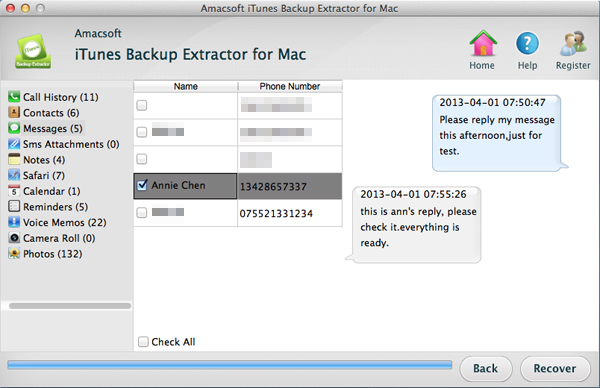
Step 3: Start to extract iPad/iPod data selectively
Finally, you can click the "Recover" button on the bottom right corner of the Window. a dialog of output path choosing will pop up for you to specify a saving location on your computer. After that, click "Open" to start to extract data from iPad/iPod backup.
More functions of the iTunes Backup Extractor:
Amacsoft iTunes Backup Extractor is not only an iTunes backup extracting program for iPad, iPhone and iPod, you can also use it as a reliable data recovery tool to help you recover deleted, lost, damaged, formatted or corrupted data on any one of your iPhone, iPad or iPod models. All the extracted and recovered files can be saved as readable and printable files on your computer that you can backup them on your PC or Mac for future record.


More Related:
Restore iPhone Text Messages from iTunes Backup
Copy iPhone Podcasts from iPhone to Mac

 PDF Converter Win
PDF Converter Win PDF Creator Win
PDF Creator Win PDF Password Remover
PDF Password Remover PDF Editor Pro Win
PDF Editor Pro Win ePub Converter Win
ePub Converter Win MOBI to ePub Converter
MOBI to ePub Converter More >>>
More >>>
 Data Recovery Windows
Data Recovery Windows Card Recovery Windows
Card Recovery Windows Photo Recovery Windows
Photo Recovery Windows iTunes Backup Extractor
iTunes Backup Extractor More >>>
More >>>
 Data Recovery for Mac
Data Recovery for Mac Card Data Recovery for Mac
Card Data Recovery for Mac Photo Recovery for Mac
Photo Recovery for Mac iTunes Backup Extractor for Mac
iTunes Backup Extractor for Mac More >>>
More >>>