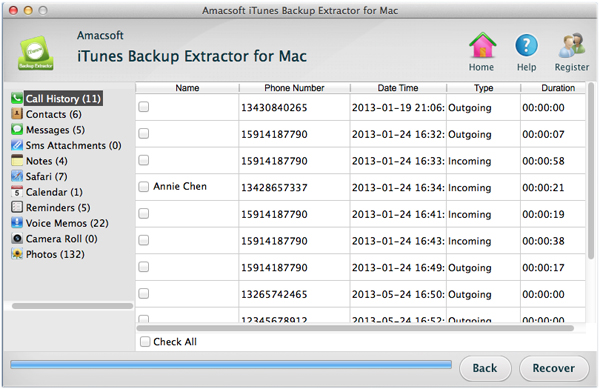iPad mini Data Recovery for Mac
The iPad Mini will compete directly with cheaper similar-sized tablets recently launched by Google, Amazon, Samsung and others. The iPad Mini launch ends years of speculation that Apple was considering launching a new, smaller version of its bestselling iPad range. The iPad Mini is worth the premium price. Otherwise, good alternatives are available for less money.
But someday if you got your iPad mini data lost, such as delete data accidentally or intentionally. Is there any way to get back the lost iPad mini data when the disaster strikes? The answer is absolutely yes, but an iTunes Backup Extractor for Mac or iTunes Backup Extractor is a must-have app for the recovery. With it, you can easily scan both lost and existing files on the backup file and preview the detailed information before recovery. What's more, this tool not only can scan the iPad mini backup files, other backup files of iPhone or iPod can also be found automatically.
Download the free trial version version below for taking an attempt.


How to Recover/Get iPad mini Lost Data on Mac?
Step 1: Select your iPad to start scan
Download and install this app on your Mac. 100% secure and no risk for data loss or damage. Follow the prompts, do not connect your iPad mini into Mac for syncing with iTunes.
Here you will see all iDevices backups will be shown. Pick your iPad from its showing name and proceed to "Start Scan" button.

Step 2: Preview and recover iPad mini data
A scaning results will show as follows. On left tray you can click on any the items to view the lost file. So far, you are only allowed to preview photos, videos, audios, document etc.
Pick the file on the right window and hit "Recover" button listed on the bottom to start recovering iPad mini lost files at once. A searchable box offers a specific file search function if you can remember the file's name.
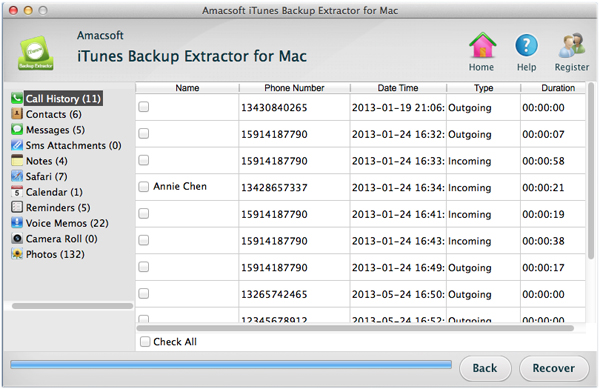
A very important point is to avoid your data lost again, please keep in mind don't save your data in the original position. Just pick another location on your computer. Now you’re all done. Congratulations!


Related Guides: Recover iPhone Notes from iTunes on Mac, Recover iPhone Lost SMS from iTunes on Mac

 PDF Converter Win
PDF Converter Win PDF Creator Win
PDF Creator Win PDF Password Remover
PDF Password Remover PDF Editor Pro Win
PDF Editor Pro Win ePub Converter Win
ePub Converter Win MOBI to ePub Converter
MOBI to ePub Converter More >>>
More >>>
 Data Recovery Windows
Data Recovery Windows Card Recovery Windows
Card Recovery Windows Photo Recovery Windows
Photo Recovery Windows iTunes Backup Extractor
iTunes Backup Extractor More >>>
More >>>
 Data Recovery for Mac
Data Recovery for Mac Card Data Recovery for Mac
Card Data Recovery for Mac Photo Recovery for Mac
Photo Recovery for Mac iTunes Backup Extractor for Mac
iTunes Backup Extractor for Mac More >>>
More >>>