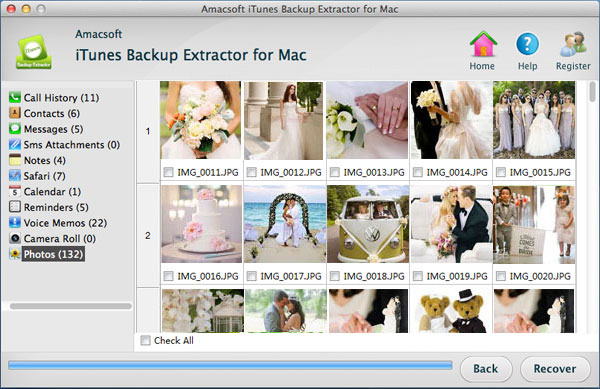How to Access iPhone Backup on Mac?
Once you connect your iPhone with Mac computer, iTunes will automatically create a backup for your iPhone on Mac. But you can't directly read iPhone backup. The iPhone backup is SQLite database file. This format is not accessible. So more and more users ask that is there an easy way to quickly read iPhone backup on Mac? If you have the same problem, you can try an iTunes Backup Extractor for Mac or iTunes Backup Extractor as your assistant.
This software is very powerful to extract various files like contacts, SMS, calendars, notes, call records, voice memos, etc. from iTunes backup. Then you read these files easily on your Mac computer. Besides iPhone backup, this software also can read iPad backup and iPod backup effortlessly. You can click the "Free Trial" button to install the software to your computer and make a try.


How to Read iPhone Backup on Mac?
When you install the software to your Mac computer, you can launch the software. Then you can follow the steps below to easily access iPhone backup on Mac.
Step 1: Locate your iPhone backup
When you run the software on your Mac, all your devices backup files will appear on the screen. Choose your iPhone backup and click the "Start Scan" button to extract files from it.

Step 2: Read iPhone backup
When the scan is finished, all files in backup will be displayed in categories like "Notes", "Message", "Contacts", "Call History", etc. Then you can read these files one by one on your Mac.
Tips: If you need to save these files to your computer, you can click the "Recover" button to save these files to your Mac computer to read any time.
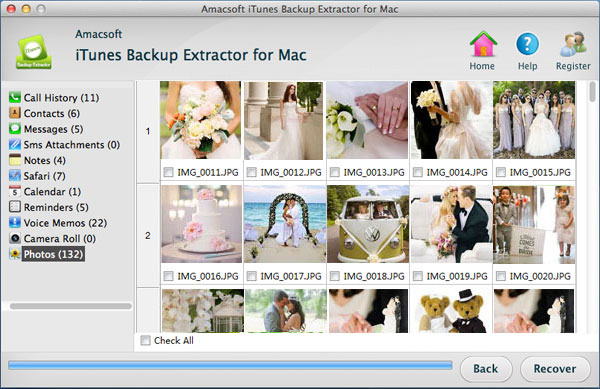
Very smart software to access your iPhone backup, right? You can also use this software to read iPad backup, iPod backup. Just download the software to your Mac computer.


Related Articles: Recover Voice Memos for iPhone 5

 PDF Converter Win
PDF Converter Win PDF Creator Win
PDF Creator Win PDF Password Remover
PDF Password Remover PDF Editor Pro Win
PDF Editor Pro Win ePub Converter Win
ePub Converter Win MOBI to ePub Converter
MOBI to ePub Converter More >>>
More >>>
 Data Recovery Windows
Data Recovery Windows Card Recovery Windows
Card Recovery Windows Photo Recovery Windows
Photo Recovery Windows iTunes Backup Extractor
iTunes Backup Extractor More >>>
More >>>
 Data Recovery for Mac
Data Recovery for Mac Card Data Recovery for Mac
Card Data Recovery for Mac Photo Recovery for Mac
Photo Recovery for Mac iTunes Backup Extractor for Mac
iTunes Backup Extractor for Mac More >>>
More >>>