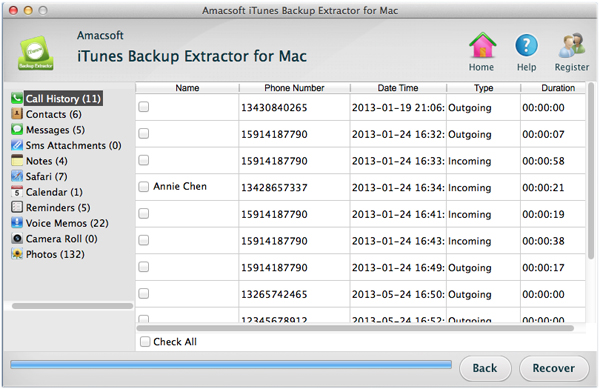How to Restore iPhone Voice Memos from iTunes on Mac?
You can create memos on the iPhone, and it is really helpful for our daily life and work. For example, you can use it to record an excellent public speech, important business meeting, etc. in various situations, so that you can review these contents whenever you want. However, sometimes you may lost these important voice memos due to unlimited reasons, such as mistakenly operation, accidentally deletion, iPhone stolen or broken, and so on. No matter what is the real reason, but we can say it could be a big loss when this disaster happens, right?
So here we will teach you how to reduce your loss by restoring your lost, deleted or formatted iPhone memos from backup on Mac. As it is known to all, everytime you sync your iPhone to the iTunes, it will automatically create a backup file and save it on your Mac or Windows computer, and this kinds of files can't be found manually. So you need a professional tool just like iTunes Backup Extractor for Mac (for Mac OS X) or iTunes Backup Extractor (for Windows 8/7) to help you retrieve lost voice memos from the iTunes backup. Believe us, it can completely fullfill the work, and get your iPhone Memos back simple and plain.
You can try the free trial version below before you pay for it. Just take a try!


Recover iPhone Lost Memos from iTunes on Mac Steps
Step 1: Install and run the program
Install and run iPhone Memos Recovery for Mac software. From the following picture, you will see its interace is very friendly. Even if you are a novice, you can operate it well. The tool will automatically detect all iTunes backup files on the Mac, just select the one of your iPhone and hit "Start Scan" to begin the scanning.

Step 2: Preview and Select Files
When the scanning is finished, all files on the backup files will be divided into different folders. Here, you can select "Voice Memos" button and preview the all memos list in the program. Select and mark the file which you want to restore one by one.
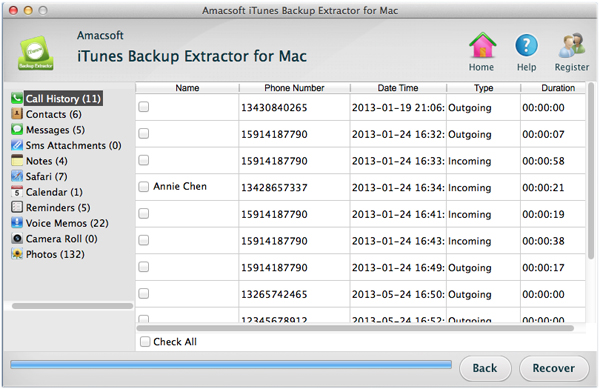
Step 3: Begin to Restore
After the selection, you can click on "Recover" button to start recovering iPhone memos from iTunes on Mac. It is possible to name and specify the output folder for the recovered files.
OK, now you can check the memos on your iPhone. Wonderful! With three steps you can retrieve your lost iPhone memos from its backup files easily. Miraculously, get this software to try now.

Related Guides: Get Back iPhone Call Records from iTunes on Mac, Recover iPhone Lost Photos from iTunes on Mac

 PDF Converter Win
PDF Converter Win PDF Creator Win
PDF Creator Win PDF Password Remover
PDF Password Remover PDF Editor Pro Win
PDF Editor Pro Win ePub Converter Win
ePub Converter Win MOBI to ePub Converter
MOBI to ePub Converter More >>>
More >>>
 Data Recovery Windows
Data Recovery Windows Card Recovery Windows
Card Recovery Windows Photo Recovery Windows
Photo Recovery Windows iTunes Backup Extractor
iTunes Backup Extractor More >>>
More >>>
 Data Recovery for Mac
Data Recovery for Mac Card Data Recovery for Mac
Card Data Recovery for Mac Photo Recovery for Mac
Photo Recovery for Mac iTunes Backup Extractor for Mac
iTunes Backup Extractor for Mac More >>>
More >>>