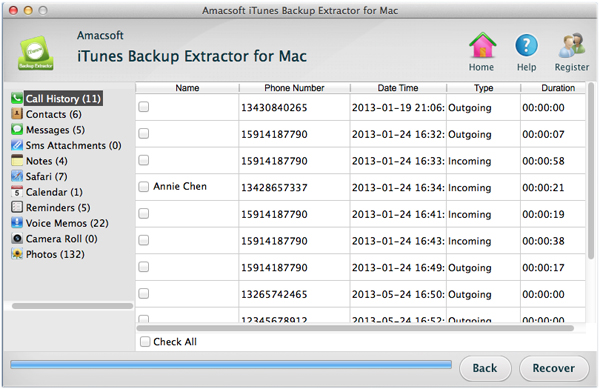Get Back iPhone Call Records from iTunes on Mac
The opportunity to record telephone calls is a useful feature for most people. As the native iOS doesn't have this functionality. Catch your girlfriend telling you a lie, record your big interview or that moment when you break big news over the telephone. iPhone call recording made simple with some great apps and services to record your iPhone calls. And sometimes you received a call from a important client and you have no time to save the number into your contacts book, then you can find the phone number later in the iPhone call history area.
Unfortunately, we often lost the iPhone Call Records with many reasons. Do not depressed, today we will intorduce an easy way to retrieve iPhone call history from iTunes on Mac, so you can get the important information about your Phone recordings.
To reach it, you may need the help of Amacsoft iTunes Backup Extractor for Mac (for Mac OS X) or iTunes Backup Extractor (for Windows 8/7). This tool is designed to recover lost music, videos and photos from iPod, iPhone and iPad, and recover deleted iPhone contacts, messages, SMS, etc. from iTunes backup files with one simple click. Now, just get this powerful program by clicking the below icon.


Recover iPhone Lost Call Records from iTunes on Mac Steps
Step 1: Install and the Mac App
Free download and install the program on you Mac. Then the tool will automatically detect all iTunes backup files of your iOS device on the Mac computer. Just select the one of your device and click to "Start Scan".

Step 2: Preview and Begin to Recover
When the scanning completes, it's the time for iPhone call history recovery. All the files recoverable are listed in the scanning result with well-organized file type. Press "Call History" item, check and recover those you need by clicking "Recover" button on bottom of the panel.
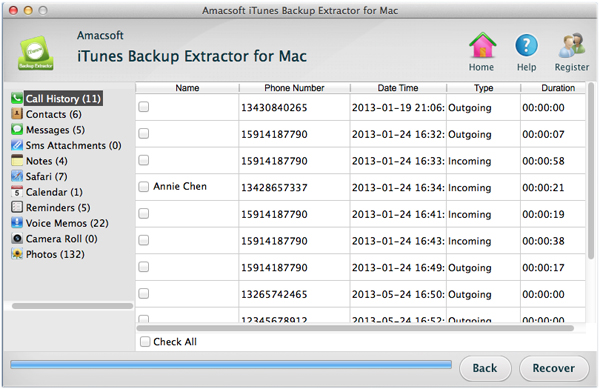
Something ought to be paid attention is: Don't attempt to save the recovered files to your hard disk where you lost them. Get them a new place including the computer's hard disk or other external devices.


Related Guides: Recover iPhone Notes from iTunes on Mac, Recover iPhone Lost SMS from iTunes on Mac

 PDF Converter Win
PDF Converter Win PDF Creator Win
PDF Creator Win PDF Password Remover
PDF Password Remover PDF Editor Pro Win
PDF Editor Pro Win ePub Converter Win
ePub Converter Win MOBI to ePub Converter
MOBI to ePub Converter More >>>
More >>>
 Data Recovery Windows
Data Recovery Windows Card Recovery Windows
Card Recovery Windows Photo Recovery Windows
Photo Recovery Windows iTunes Backup Extractor
iTunes Backup Extractor More >>>
More >>>
 Data Recovery for Mac
Data Recovery for Mac Card Data Recovery for Mac
Card Data Recovery for Mac Photo Recovery for Mac
Photo Recovery for Mac iTunes Backup Extractor for Mac
iTunes Backup Extractor for Mac More >>>
More >>>