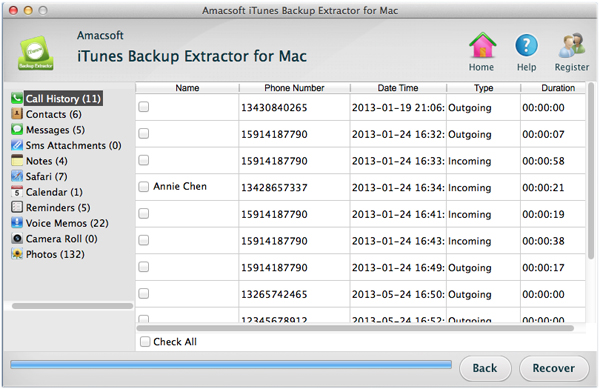How to Transfer Contacts from iPhone 5 to Mac/Computer?
It happens to someone who forgets to backup the contacts when format the hard drive, or maybe you just purchased an iPhone 5 and want to transfer your contacts into it. Well, this tip is for guys who are wondering to transfer contacts from iPhone 5 to Mac. Some reports have shown that contacts is one of the most important data on people's mobile phone, and with the popularity of portable devices, people like to save all contacts information like phone number, email address, company, etc. on their phone to instead of traditional phone number book. So once your phone is stolen or broken by accdient, you'll face the risk of losing all your contacts list.
To avoid such disaster happen, you need to backup your phone contacts to other security place, such as Windows or Mac computer, hard drive, and so on. Thus, as an iPhone user, you also need to save your iPhone contacts on your Mac for backup, right? Here, you need to find a tool to help you get the contacts list from your iPhone due to the iTunes can't allow users to transfer files from device to computer. If you don't have a clear idea about it, you can try this Amacsoft iTunes Backup Extractor for Mac or iTunes Backup Extractor Windows. With it, you can easily transfer address books including Google Contacts, Yahoo Address Book, Windows Outlook, Apple Address Book from your iPhone 5/4S/4 to Mac computer.
Just get this program and begin to copy your iPhone contacts now.


Import, Copy iPhone 5, 4S/4 Contacts to Mac in 3 Steps
Step 1: Run the program and scan
This tool doesn't require you to connect your iPhone to the Mac, but you need to ensure that the backup contains all your contacts information, otherwise, you'd better to sync your iPhone one more time. Directly run the program after installation, then it will detect all iTunes backup files on your Mac computer. And select the backup file of your iPhone 5, then click "Start Scan" for scanning for lost files.

Step 2: Preview and extract
Click on the "Contact" option on the left top corner and now all contacts display in the center columns. Browse the contact list and check the contacts you want to backup onto the local drive. Then press the "Recover" button at the bottom of the interface, after a few seconds, the program will sync contacts from iPhone 5 to Mac.
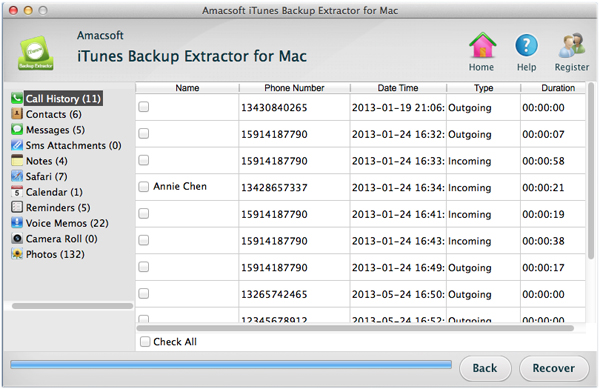
You can run the Addres book on Mac, add import the exported contacts files. Then you can view all the contact lists on the address books screen. You can also sync the contacts to another iDevices with iTunes.


Related Links: Sync iPhone 5 Camera Roll to Mac, Backup iBooks from iPhone 5 to Mac

 PDF Converter Win
PDF Converter Win PDF Creator Win
PDF Creator Win PDF Password Remover
PDF Password Remover PDF Editor Pro Win
PDF Editor Pro Win ePub Converter Win
ePub Converter Win MOBI to ePub Converter
MOBI to ePub Converter More >>>
More >>>
 Data Recovery Windows
Data Recovery Windows Card Recovery Windows
Card Recovery Windows Photo Recovery Windows
Photo Recovery Windows iTunes Backup Extractor
iTunes Backup Extractor More >>>
More >>>
 Data Recovery for Mac
Data Recovery for Mac Card Data Recovery for Mac
Card Data Recovery for Mac Photo Recovery for Mac
Photo Recovery for Mac iTunes Backup Extractor for Mac
iTunes Backup Extractor for Mac More >>>
More >>>