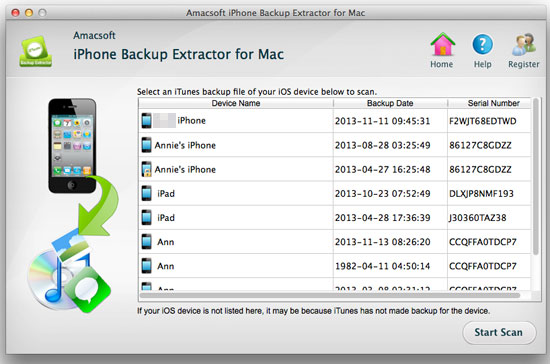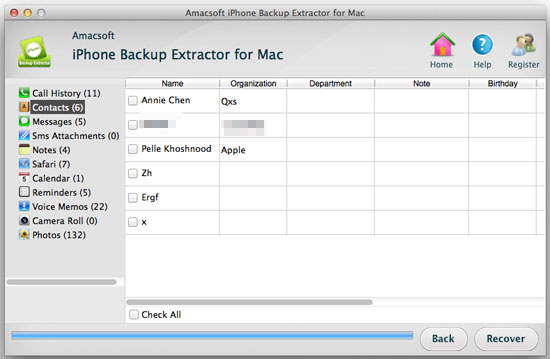How to Transfer Contacts from iPad to Mac/Computer?
Contacts plays an important role in communicating with your colleagues, family or friends while you're using a mobile phone. And with the popularity of all kinds of smart phones, contacts function also have been improved lots. Nowadays, you can save phone number, email address, and many other personal information in the iPhone Address book as you like. But if you want to export them to paper or printable format for editing or viewing on your Mac, you may met some troubles.
When you're planning to backup and transfer all your crucial contacts from iPad to Mac computer, you may find that there is no way to reach it by using your iTunes. But if you think that you can't do it except iTunes, then you're totally wrong. Actually, many developers have released various apps to help Mac users to enjoy their iDevices more flexibly, and here we could like to recommend a powerful transfer program for your reference - Amacsoft iPhone Backup Extractor for Mac & iPhone Backup Extractor (Windows 8/7).
This tool can be the best solution for people who want to backup their iPad contacts on Mac computer. It can skip the step to transfer contacts to iTunes firstly and then transfer them to iPad. It enables you to transfer the most common-used contacts between iPad and your Mac directly without iTunes and backup contacts in iTunes for further usage. Apart from this, it also allows you Copy iBook Files form iPad to Mac.


Sync/Copy Contacts from iPad to Mac Guide
Step 1: Install and run this program on your computer, and then it will automatically scan all contents on your iPhone backup, and you can see all the files in your iPad on the interface of the software.
Tips: Please be sure that your iPad backup files is the latest one and all contacts you want to export is included in the file.
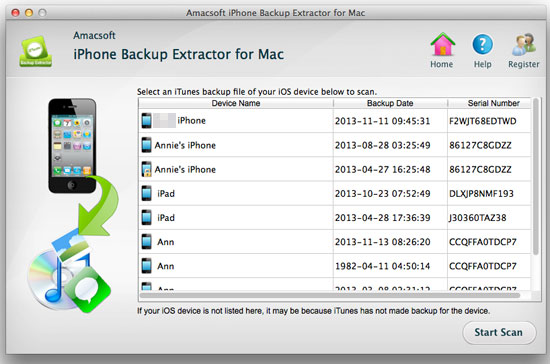
Step 2: Open "Contacts" in the left panel, and the contacts will appear on the right. Choose the contacts you need to transfer to your Macbook and check them.
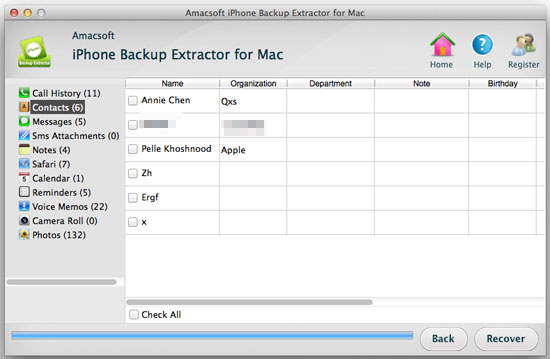
Step 3: After that, choose "Recover" by clicking the third button on the bottom of it, and select a folder to store your contacts. After that, the contacts will be exported as a CSV file.
Within 3 clicks, you will be able to export contacts from iPad to Mac, I think it's no doubt in your mind, try youself now.


Related Guides: How to Get Music from iPad to Mac

 PDF Converter Win
PDF Converter Win PDF Creator Win
PDF Creator Win PDF Password Remover
PDF Password Remover PDF Editor Pro Win
PDF Editor Pro Win ePub Converter Win
ePub Converter Win MOBI to ePub Converter
MOBI to ePub Converter More >>>
More >>>
 Data Recovery Windows
Data Recovery Windows Card Recovery Windows
Card Recovery Windows Photo Recovery Windows
Photo Recovery Windows iTunes Backup Extractor
iTunes Backup Extractor More >>>
More >>>
 Data Recovery for Mac
Data Recovery for Mac Card Data Recovery for Mac
Card Data Recovery for Mac Photo Recovery for Mac
Photo Recovery for Mac iTunes Backup Extractor for Mac
iTunes Backup Extractor for Mac More >>>
More >>>