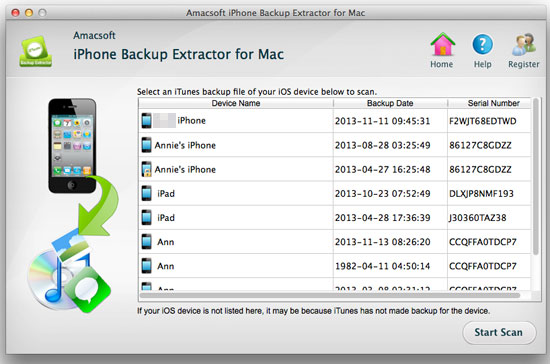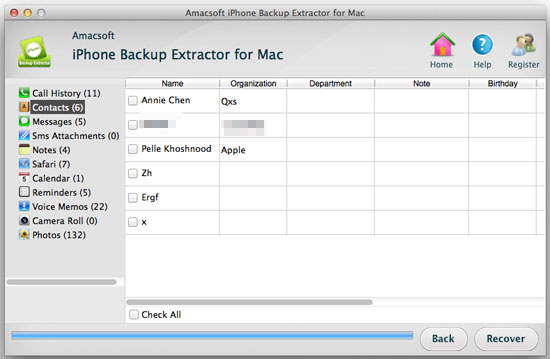How to Transfer SMS from iPhone 5 to Mac/Computer?
Texting people is an important way for communication. So if you love to text people in the daily life, then you must have received and saved lots of text messages on your iPhone, right? When you're getting more and more messages and you don't want to delete them from your phone, then one day you will find that your storage space is getting full and you have to delete or find other methods to deal with all your saved messages on your iPhone.
If you have ever met the situation we mentioned above on your iPhone 4/4S, iPhone 5/5S/5C, then we guess you may have troubled with how to backup iPhone 5 text conversation to Mac, right? Don't worry, you can solve this problem easily by using the recommended Amacsoft iPhone Backup Extractor for Mac & iPhone Backup Extractor (Windows 8/7). With it, you can copy, export, transfer your iPhone 5/4S/4 SMS messages to Mac in Text file format (.txt file) just with several clicks and 2X faster transferring speed.
Besides copy messages, iPhone 5 SMS to Mac Transfer allows users to fast transfer videos, music, photos, etc. from your device to Mac or iTunes Library. And all iPhone version are supported like iPhone 5, iPhone 4, iPhone 3GS, iPhone 3G and more. Just Free download it, 100% Clean: No Viruses, No Spyware, No Adware.


Copy/Transfer Text Messages Conversation from iPhone 5 to Mac iTunes
Step 1: Get started
No need to connect your device to Mac computer, just ensure that your iTunes backup file is the latest one. Then run the program and it will detect all iTunes backup files on your computer. Select the one of your iPhone 5 and hit "Start Scan" to scan all files on your device.
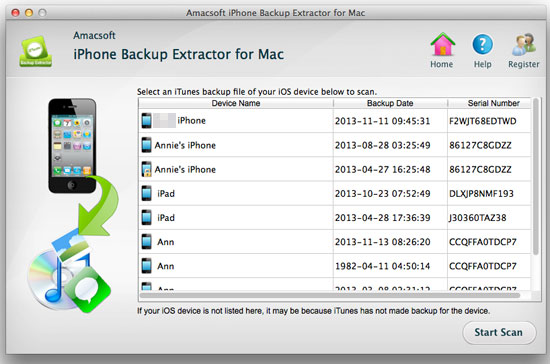
Step 2: Export Text Messages to Your Mac
Copy iPhone 5 SMS to Mac, Click "Messages", you will find all the SMS information. And then you can just click "Recover" button to start transferring iPhone 5 text messages to Mac totally. You make your own SMS on Mac or share them on line, enjoy your favourite SMS with many cyber friends.
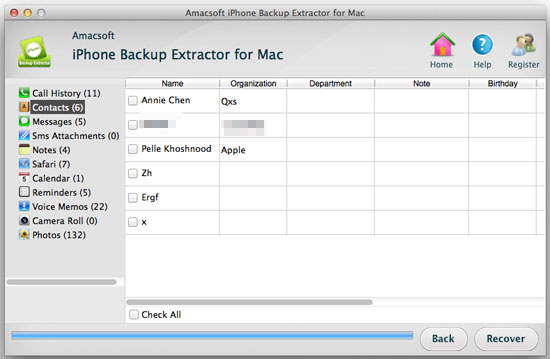
Open your iTunes and directly drag and drop the exported text messages to your Mac iTunes with one click.


Related Links: Sync iPhone 5 to iTunes on Mac, Transfer Files from iPhone to Mac

 PDF Converter Win
PDF Converter Win PDF Creator Win
PDF Creator Win PDF Password Remover
PDF Password Remover PDF Editor Pro Win
PDF Editor Pro Win ePub Converter Win
ePub Converter Win MOBI to ePub Converter
MOBI to ePub Converter More >>>
More >>>
 Data Recovery Windows
Data Recovery Windows Card Recovery Windows
Card Recovery Windows Photo Recovery Windows
Photo Recovery Windows iTunes Backup Extractor
iTunes Backup Extractor More >>>
More >>>
 Data Recovery for Mac
Data Recovery for Mac Card Data Recovery for Mac
Card Data Recovery for Mac Photo Recovery for Mac
Photo Recovery for Mac iTunes Backup Extractor for Mac
iTunes Backup Extractor for Mac More >>>
More >>>