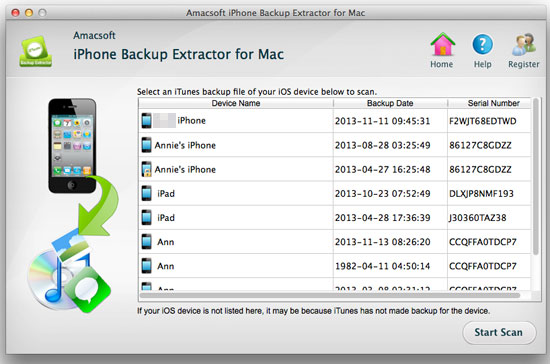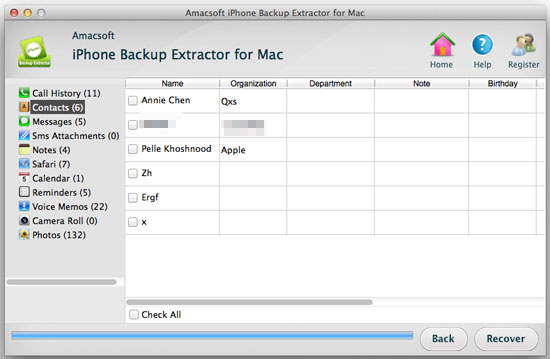Copy iPhone Contacts to iPad on Mac/Windows
I have numerous important contacts information stored on my small iPhone. I'm afraid to lose them by accident, so I wanna move these contacts list to iPad for backup or sharing. Or easy for me to add contact with other iPhone later on. But I know it isn't permitted to share contacts between my iPhone and iPad directly. Can there is any easy solution to assist me to?
Contacts list can be regarded as the most important data on your iPhone. Because it is the link of contacting with your business partner, family members or friends. However, there are so many situations may lead to contacts losing on your device, such as iPhone is stolen, broken, mistakenly operation, viruses attack, upgrade failed, and so on, thus it is really necessary for you to backup your iPhone contacts list to other places for security consideration.
To reach the goal, you have to turn to a professional iPhone Contacts Transfer program - Amacsoft iPhone Backup Extractor for Mac & iPhone Backup Extractor (Windows 8/7). With it, you can easily and quickly export all your contacts(phone number) to the Mac or Windows computer, then you can sync these files to your iPad or other disk as you like.
Now, just get this program to have a free try!


How to Transfer Contacts from iPhone to iPad on Mac?
Step 1: Download & run the program
Free download and install this powerful software. The program will automatically identify and display the iTunes backup files for your reference. Select the one of your iPhone and hit "Start Scan".
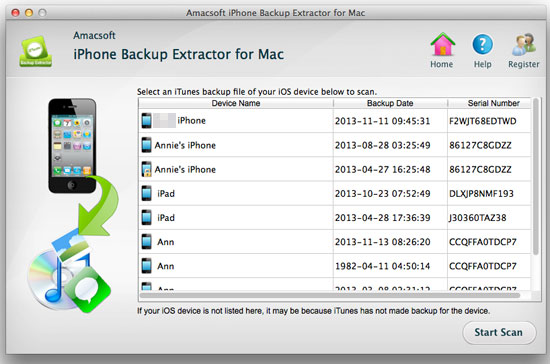
Step 2: Transfer & Save iPhone Contact on Mac
Press "Contact" option in the "iPhone Devices" panel, after sync files to the program, the detailed Contact info displays on the main interface. Check the Contacts you wanna export to Mac and mark them one by one. If you wish to backup the whole list, then just check the option of "Check All" in the bottom of the panel. Then just press "Recover" button to start syncing iPhone Contacts list to Mac. All iPhone contacts are stored on Mac as .html documents.
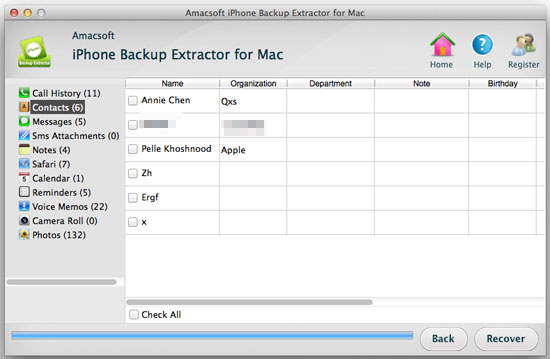
Step 3: Copy iPhone Contacts to iPad on Mac
Run the Addres book software, add import the exported files saving in local folder to the application. You'll be able to view all of the contact lists on the main screen.
Run iTunes and connect your iPad to Mac, click "iPad" icon under "DEVICES" list. Select "Info" menu and select "Sync Address Book Contacts" option, then press "Apply" button in order to transfer all contacts you chosen to iPad right now.

As you can see, transferring iPhone contacts to iPad on Mac is so easy with the help of this powerful program. If you want to back-up iPhone contacts, just free download this software as well as experience it by yourself.


Related Links: Export iPhone Call List to Mac, Transfer Music from iPhone to Mac

 PDF Converter Win
PDF Converter Win PDF Creator Win
PDF Creator Win PDF Password Remover
PDF Password Remover PDF Editor Pro Win
PDF Editor Pro Win ePub Converter Win
ePub Converter Win MOBI to ePub Converter
MOBI to ePub Converter More >>>
More >>>
 Data Recovery Windows
Data Recovery Windows Card Recovery Windows
Card Recovery Windows Photo Recovery Windows
Photo Recovery Windows iTunes Backup Extractor
iTunes Backup Extractor More >>>
More >>>
 Data Recovery for Mac
Data Recovery for Mac Card Data Recovery for Mac
Card Data Recovery for Mac Photo Recovery for Mac
Photo Recovery for Mac iTunes Backup Extractor for Mac
iTunes Backup Extractor for Mac More >>>
More >>>